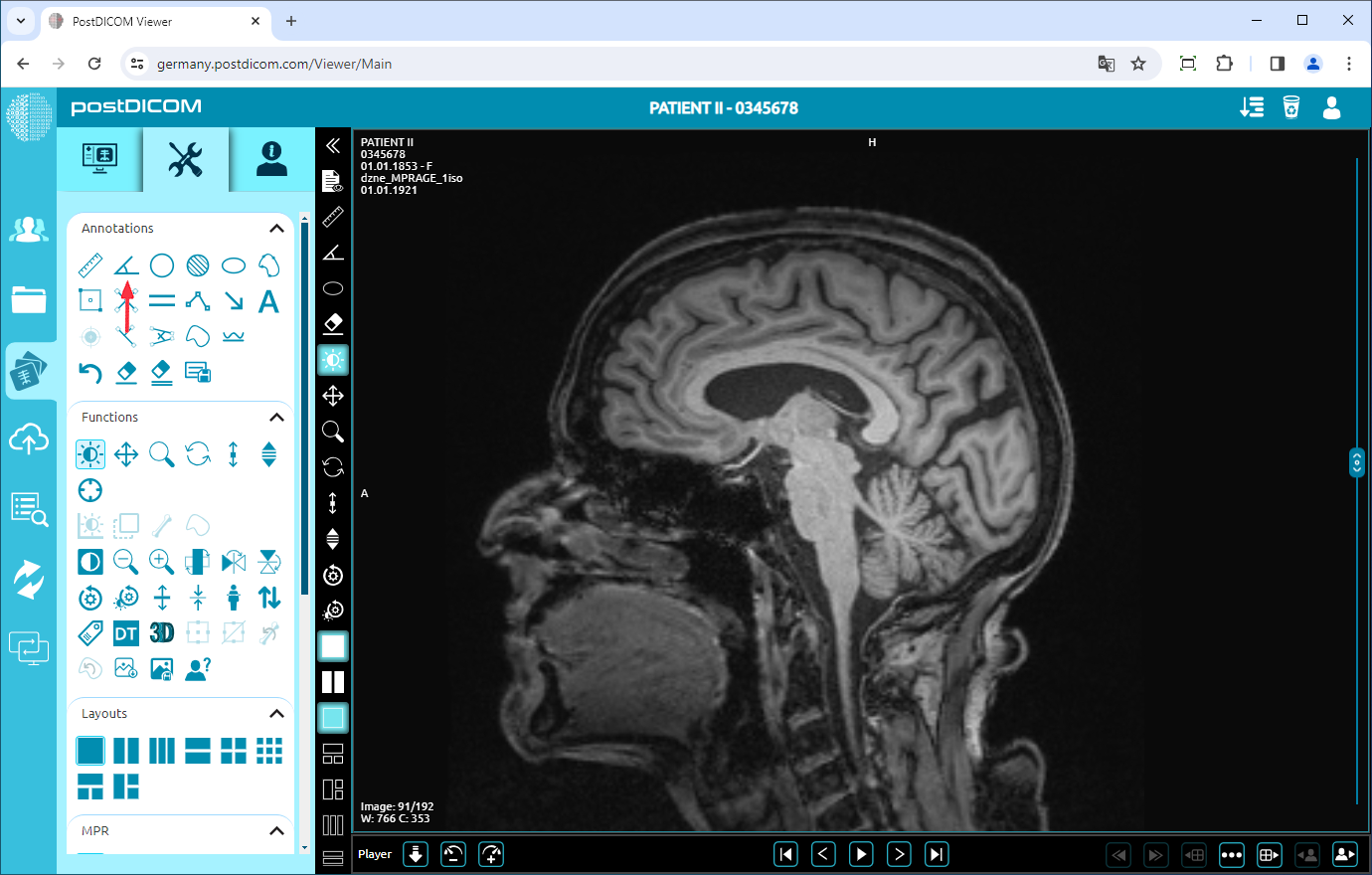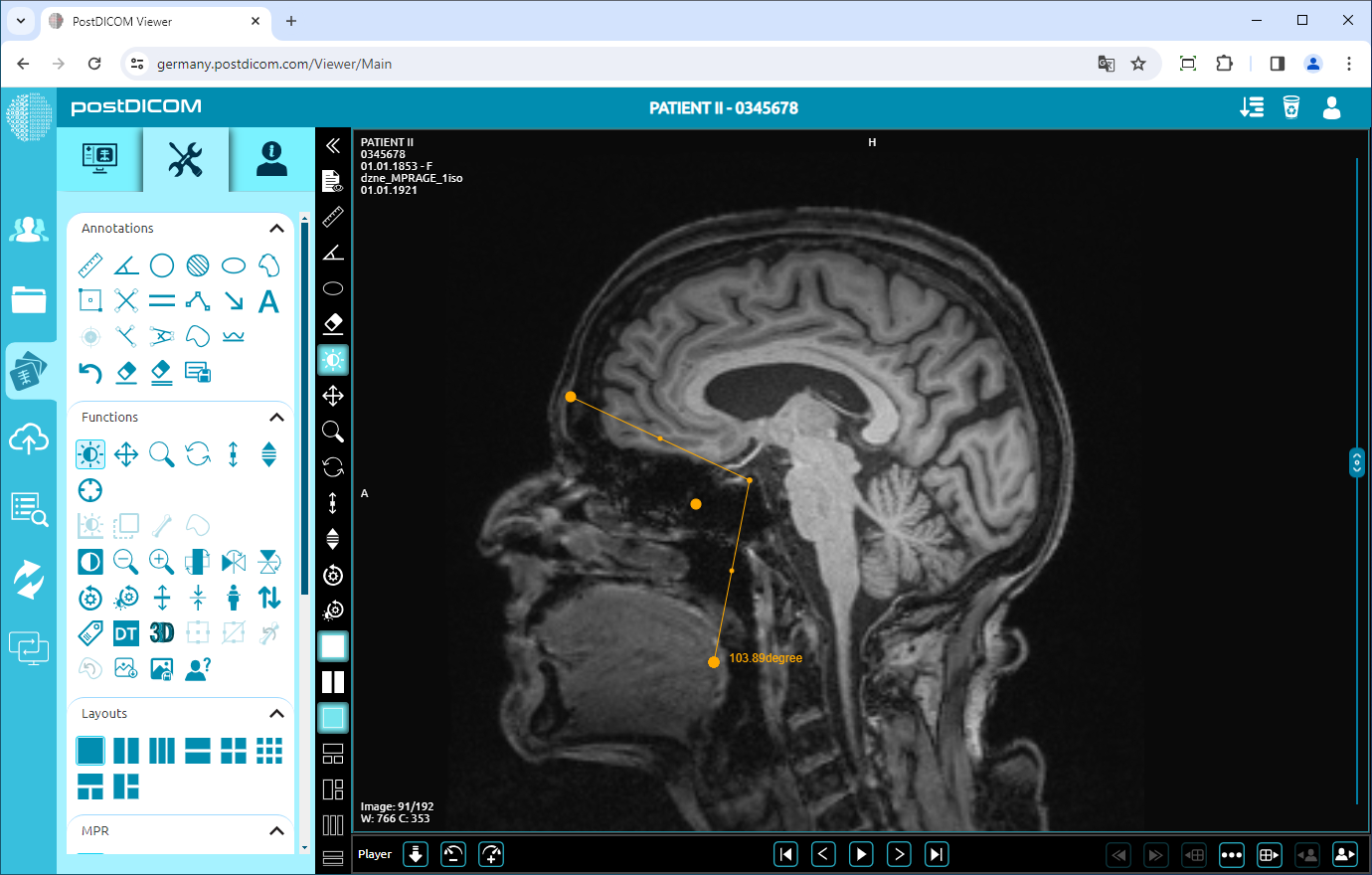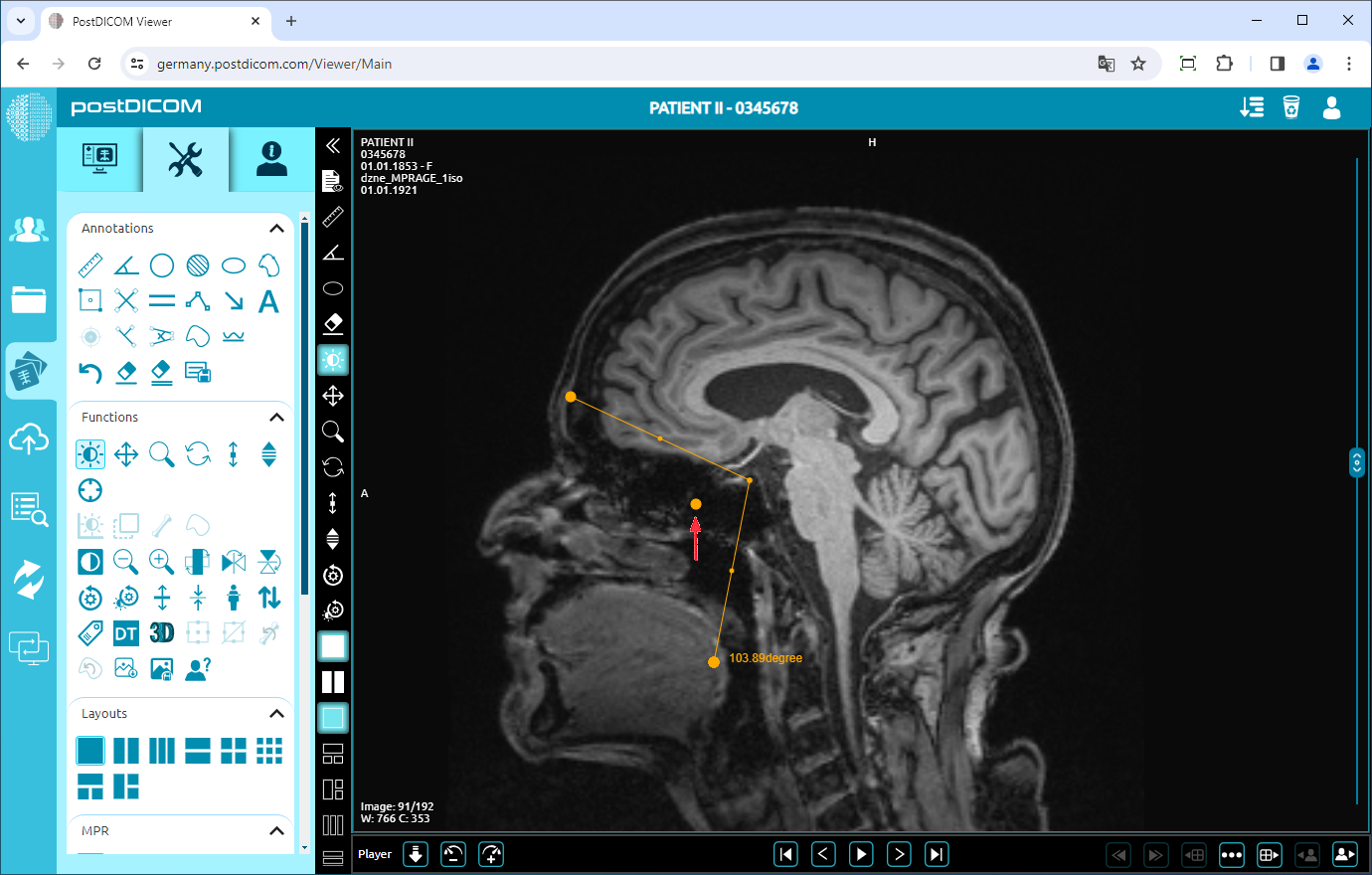On the “Patient Search” page, all patient orders in your account will be shown. Double-click on the order you want to view the images. The “View” page will be opened. Click on the “Tools” icon on the upper left side of the page.
After you have clicked, the tools section will be displayed. In the “Annotations” field, click on the “Angle” icon on the upper side of the section.
When you click on the icon, it will turn into blue color and an angle sign will be shown at the bottom of your mouse pointer. Click on the starting point of the angle you want to measure and move your mouse to the vertex point. Click again to determine the vertex and move your mouse to the end point of the angle and click. Until you click, the lines will appear in blue. After you click on the endpoint, the lines will turn yellow. You will see the angle value next to the end point which is the actual value of the measured angle.
If you need to measure another angle click on the start, vertex, and end points of the new measurement. Right-click to exit from the measurement tool. The mouse pointer will return to the default function.
To move the angle, right-click to exit from the function, click on the point in the middle of the angle, and drag your mouse to the direction you want.