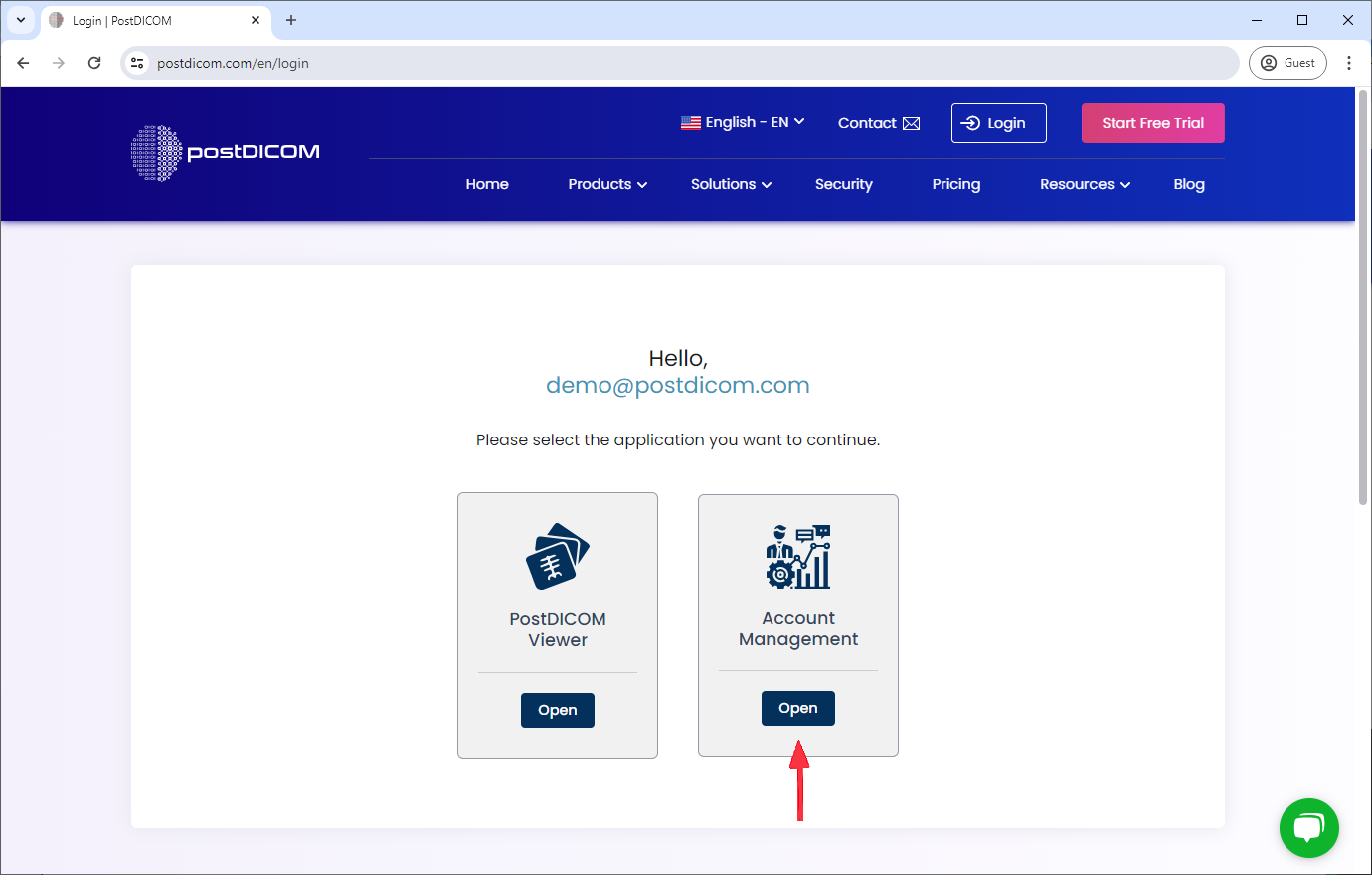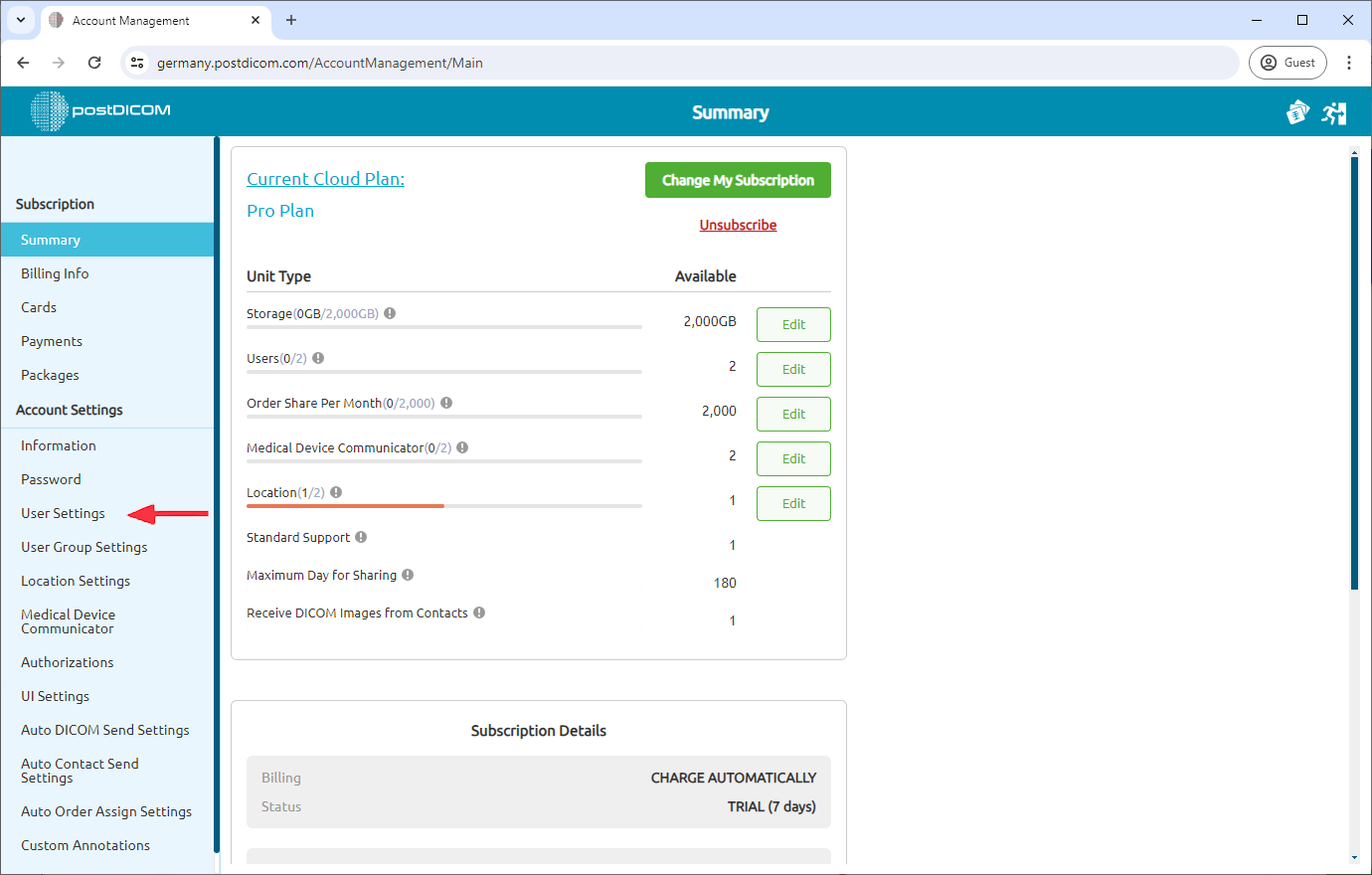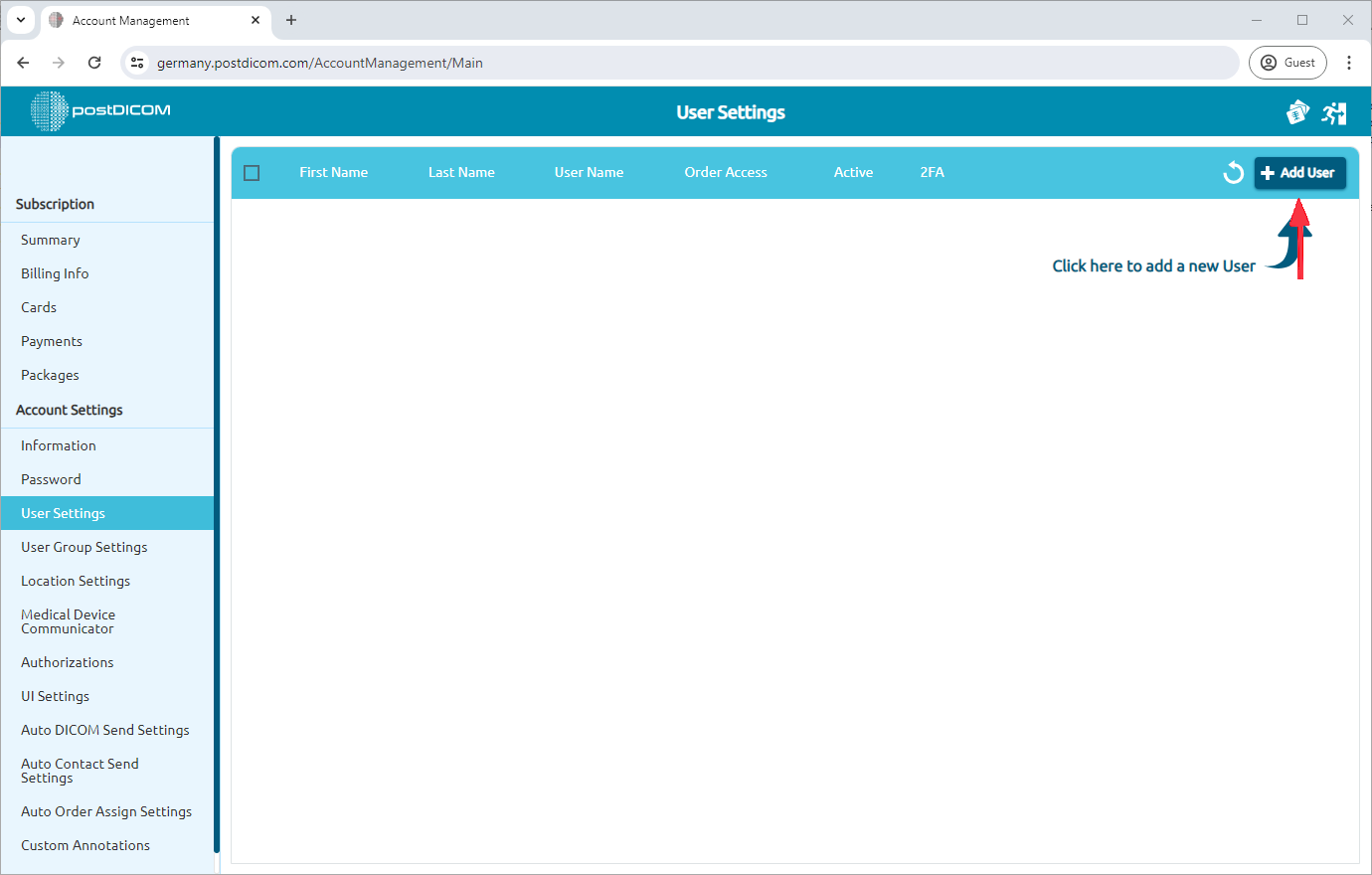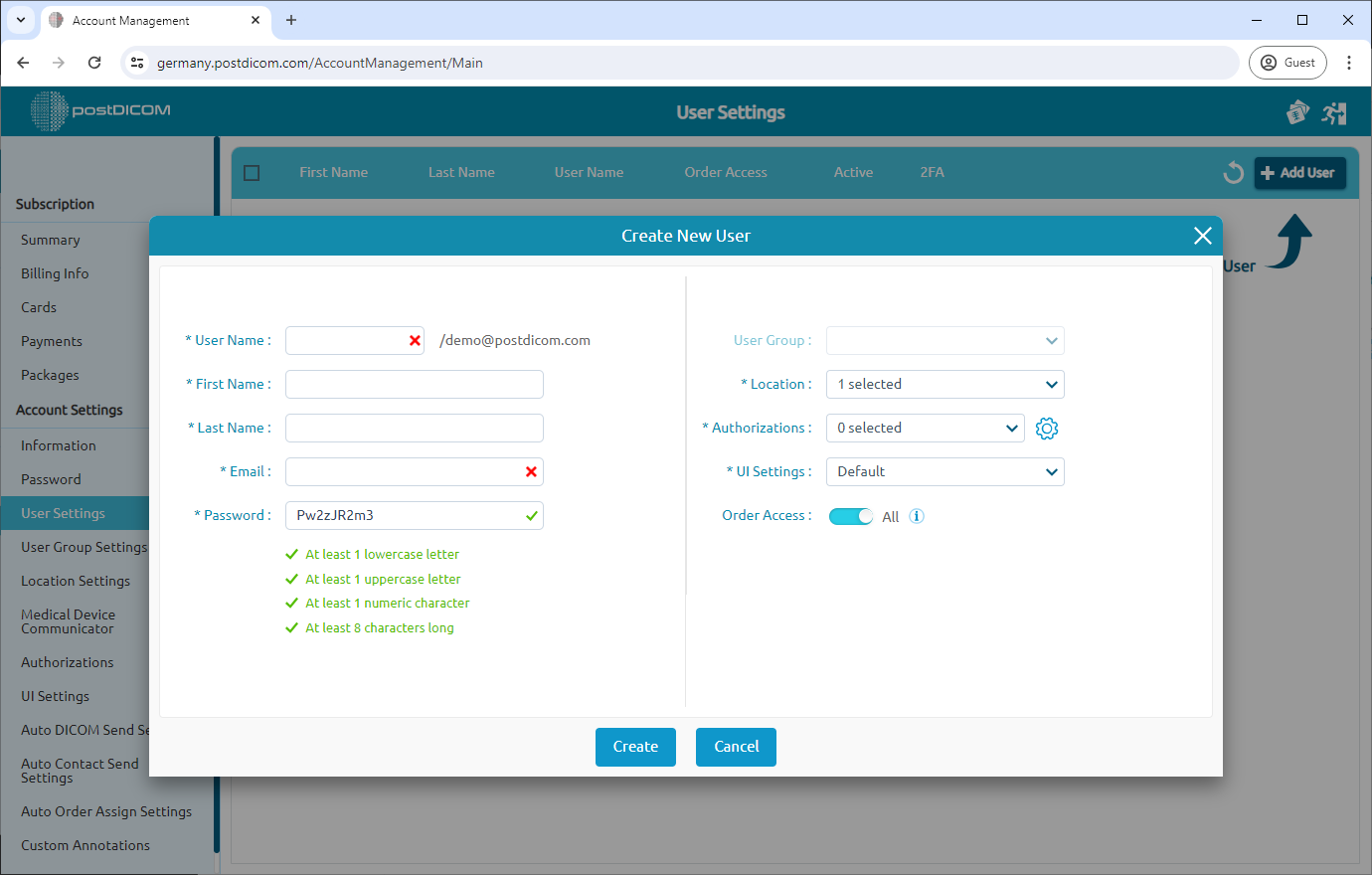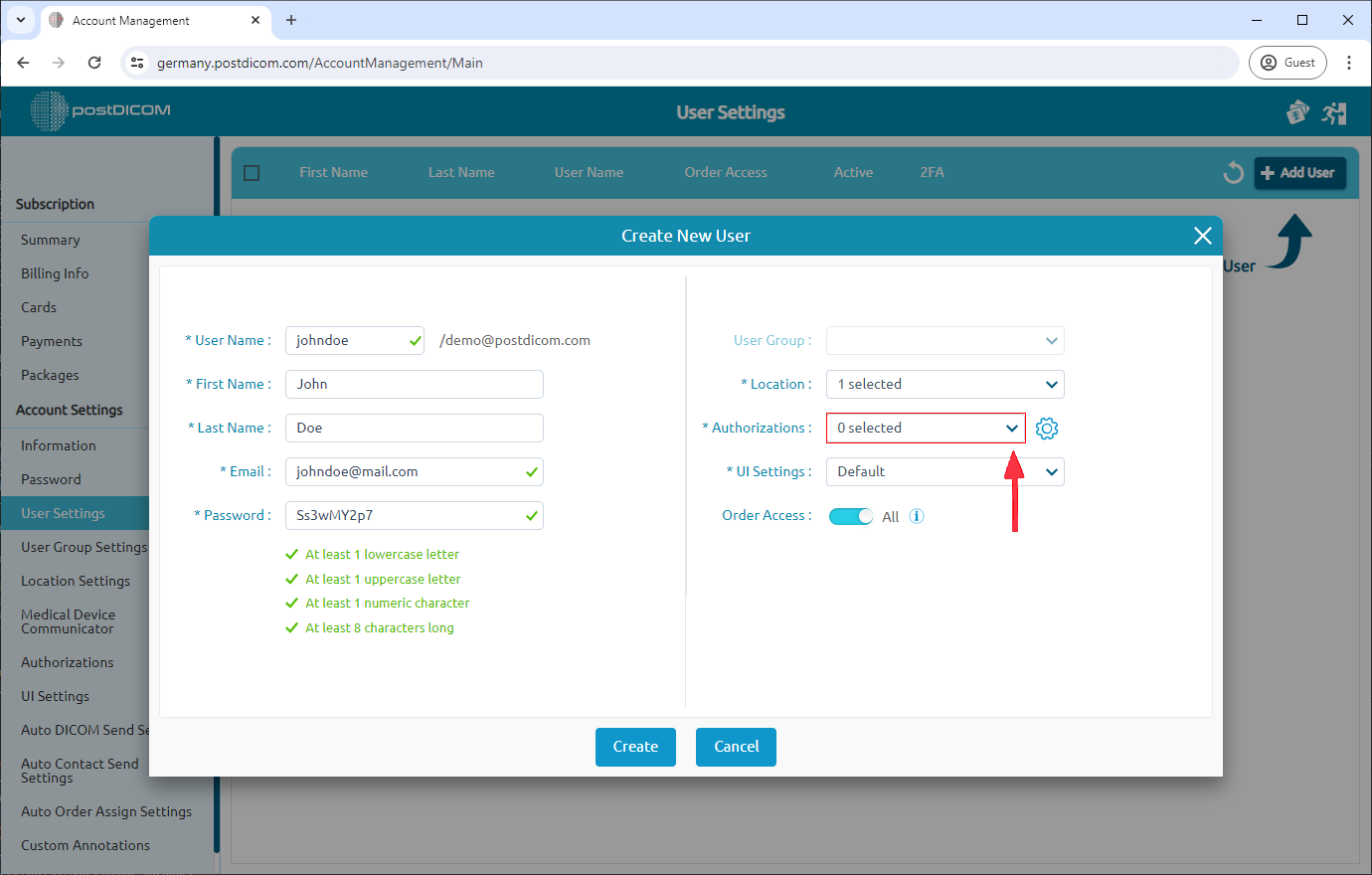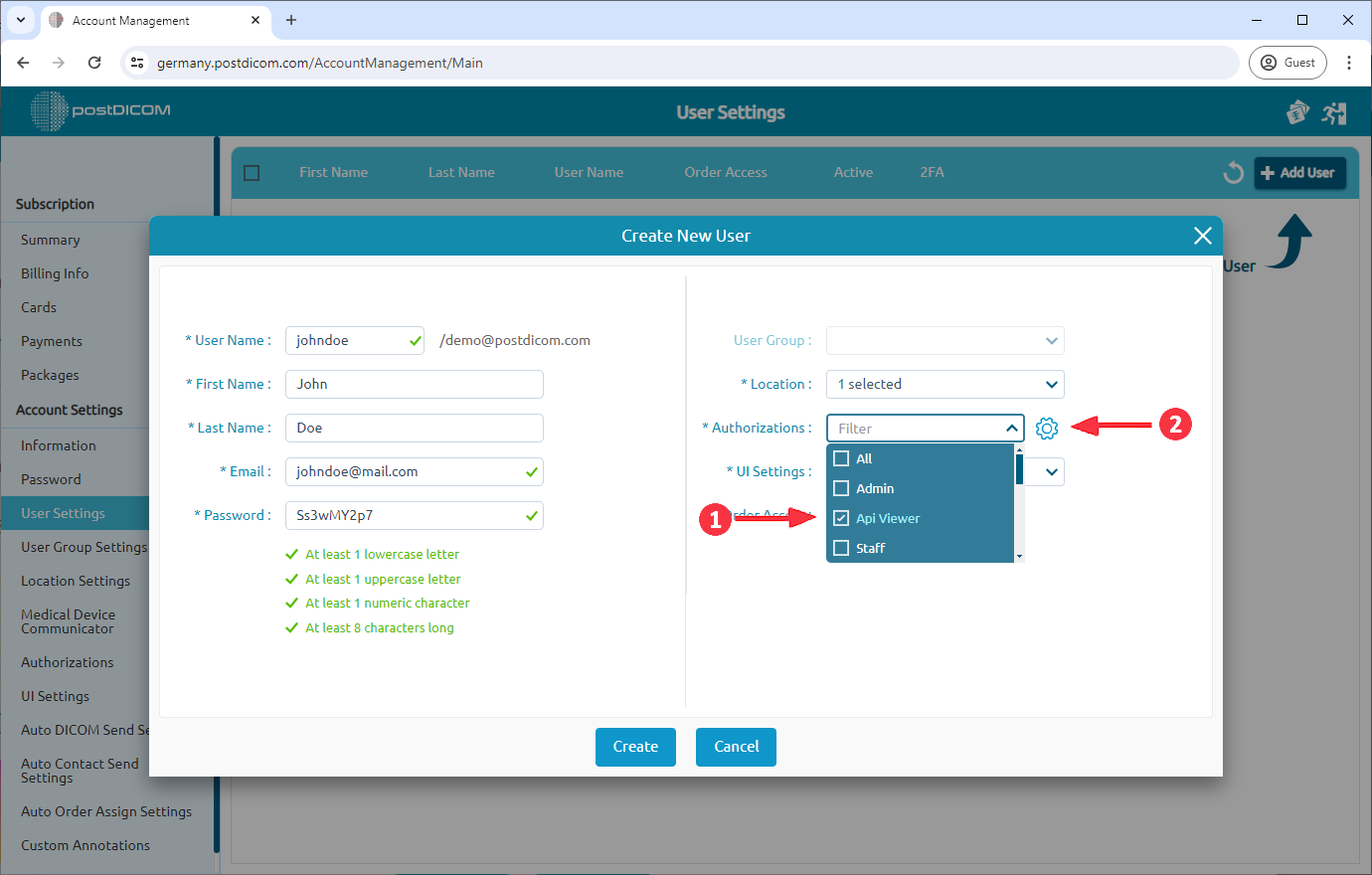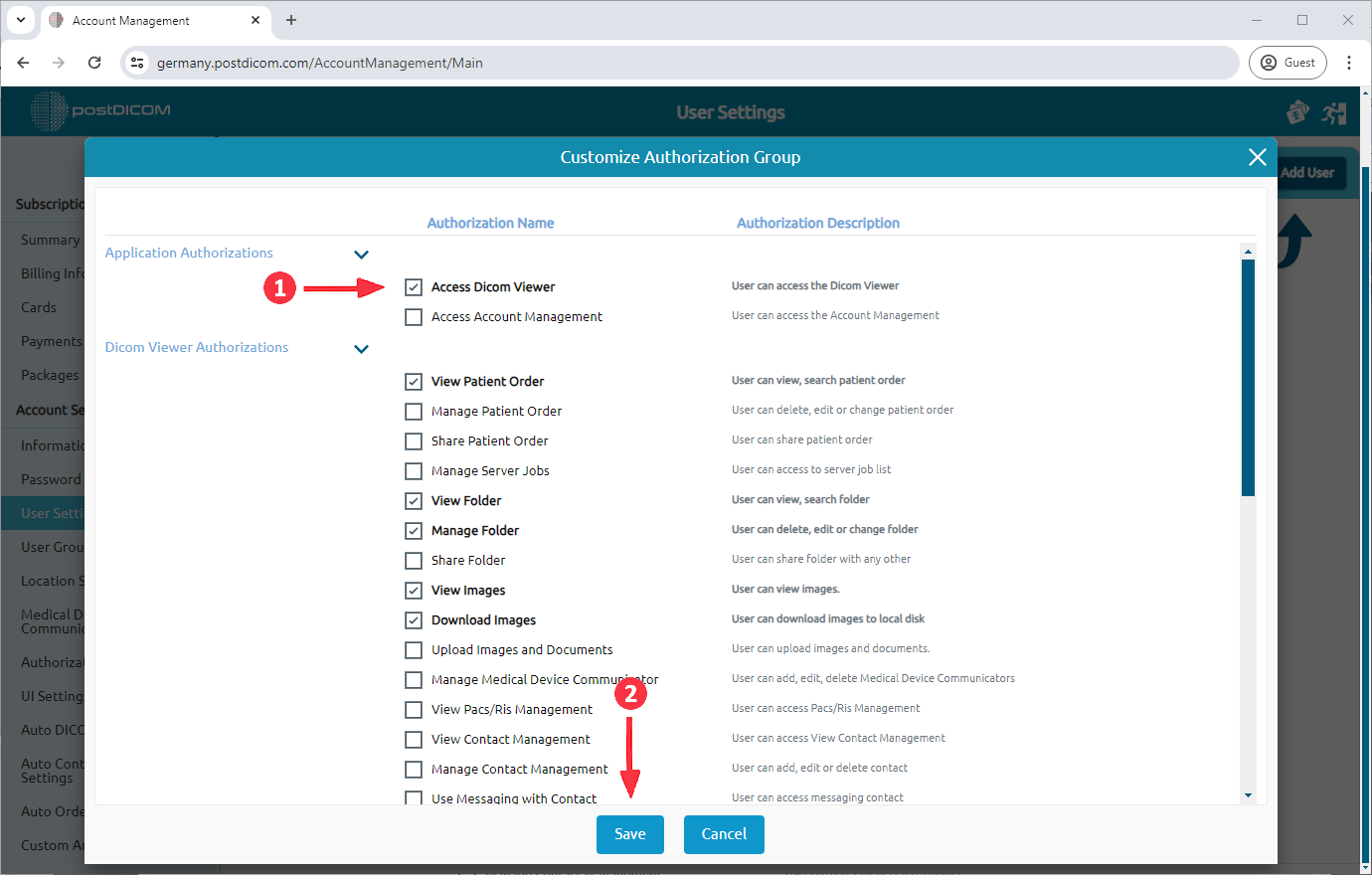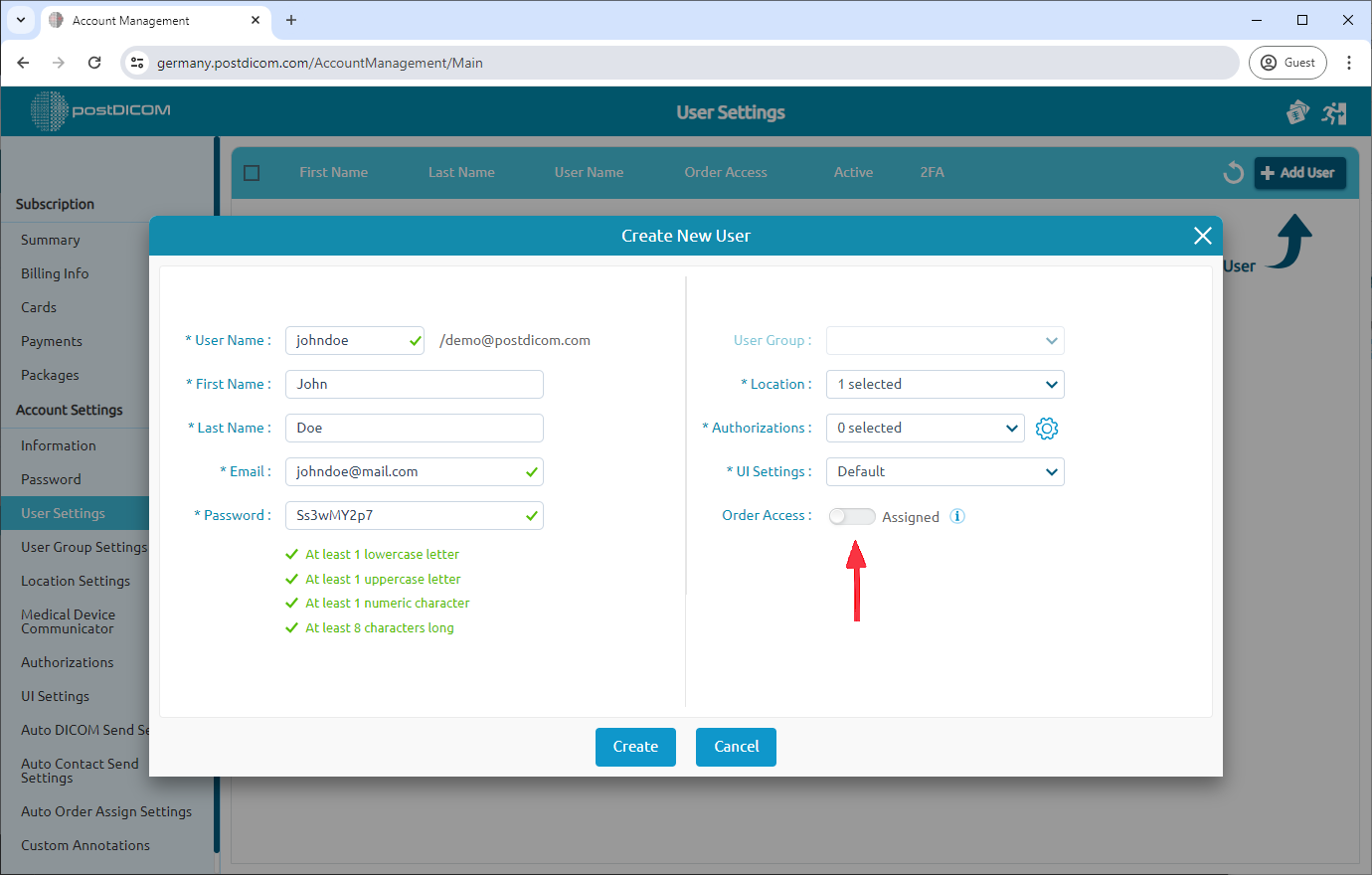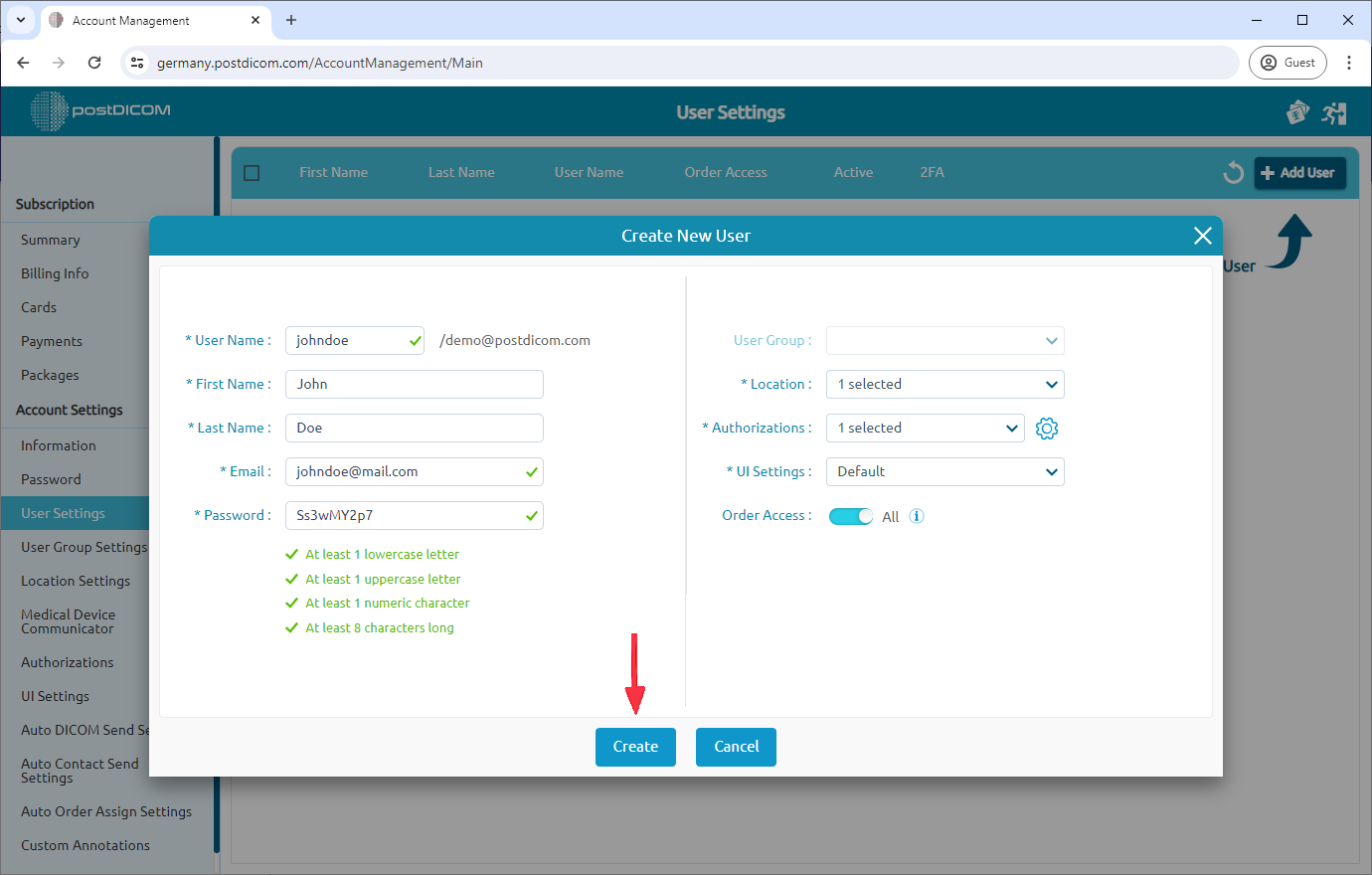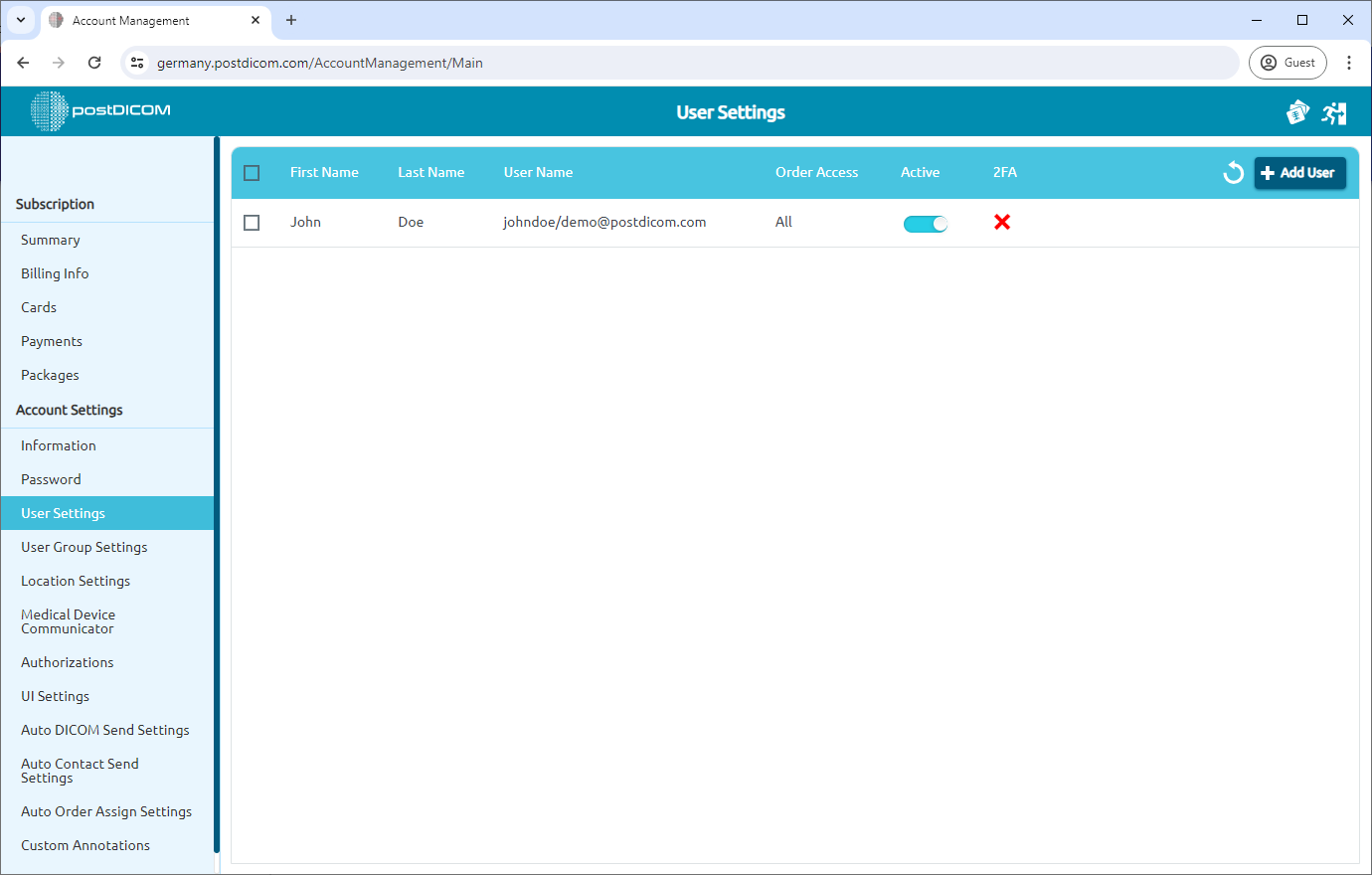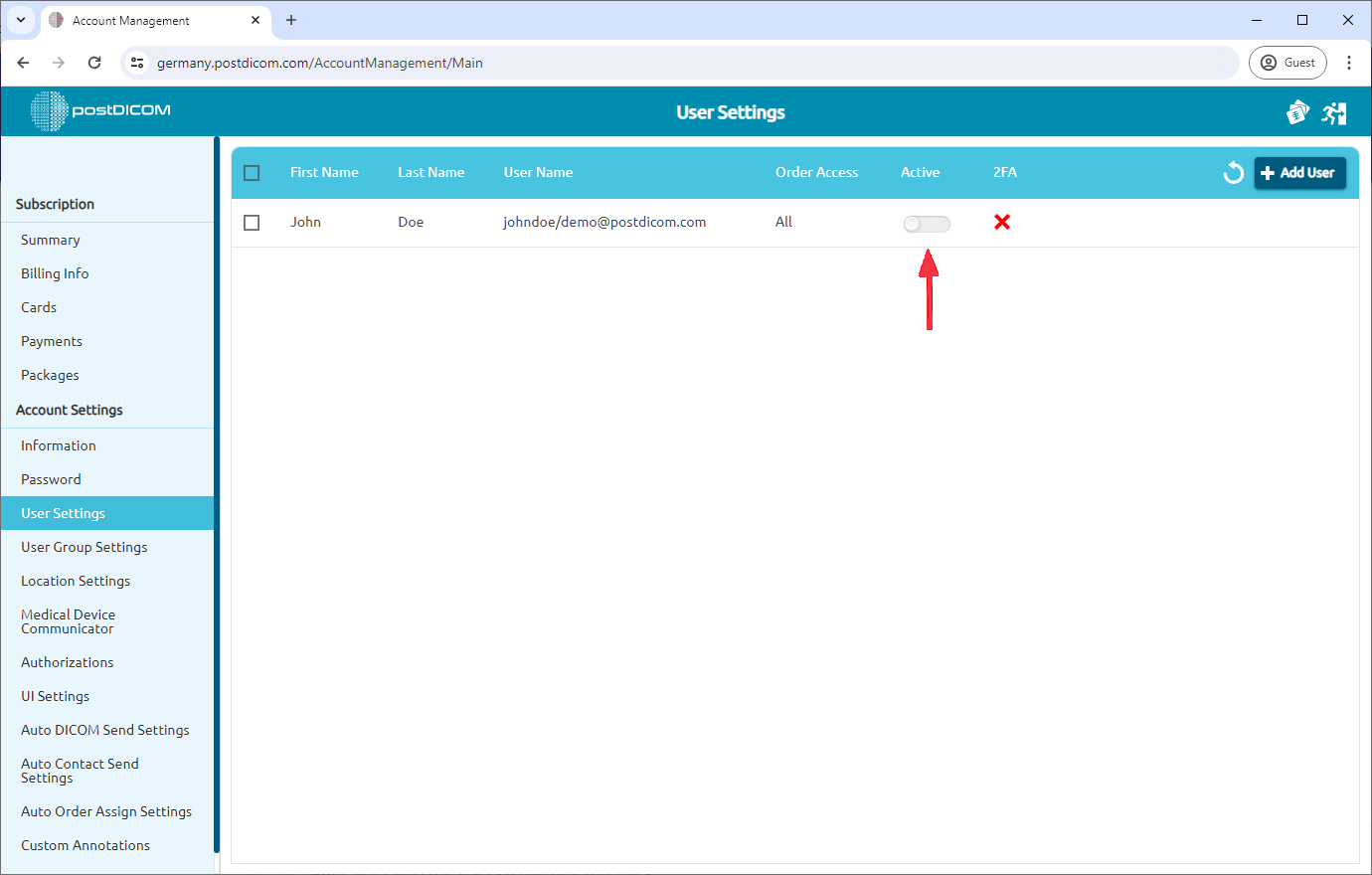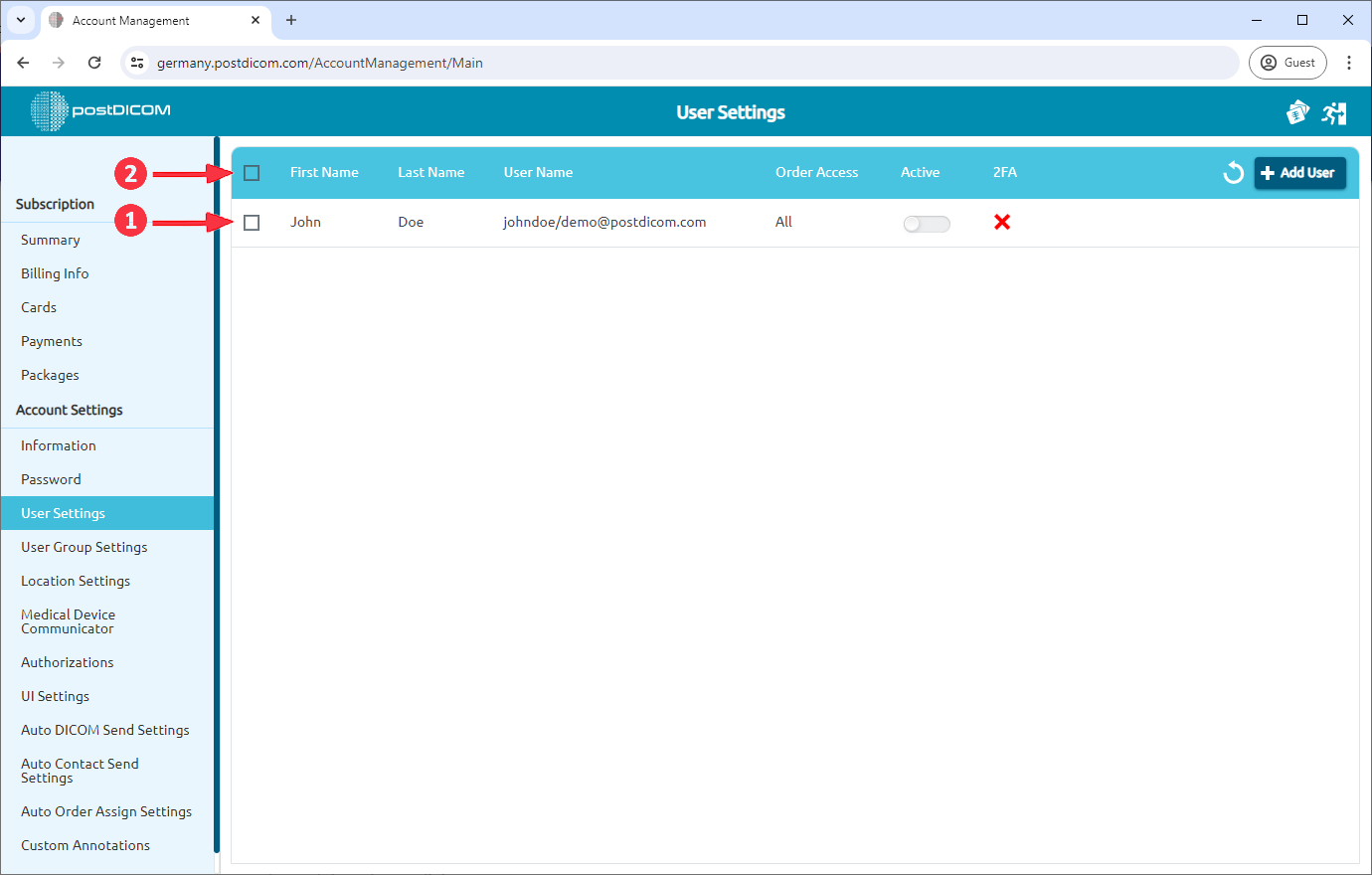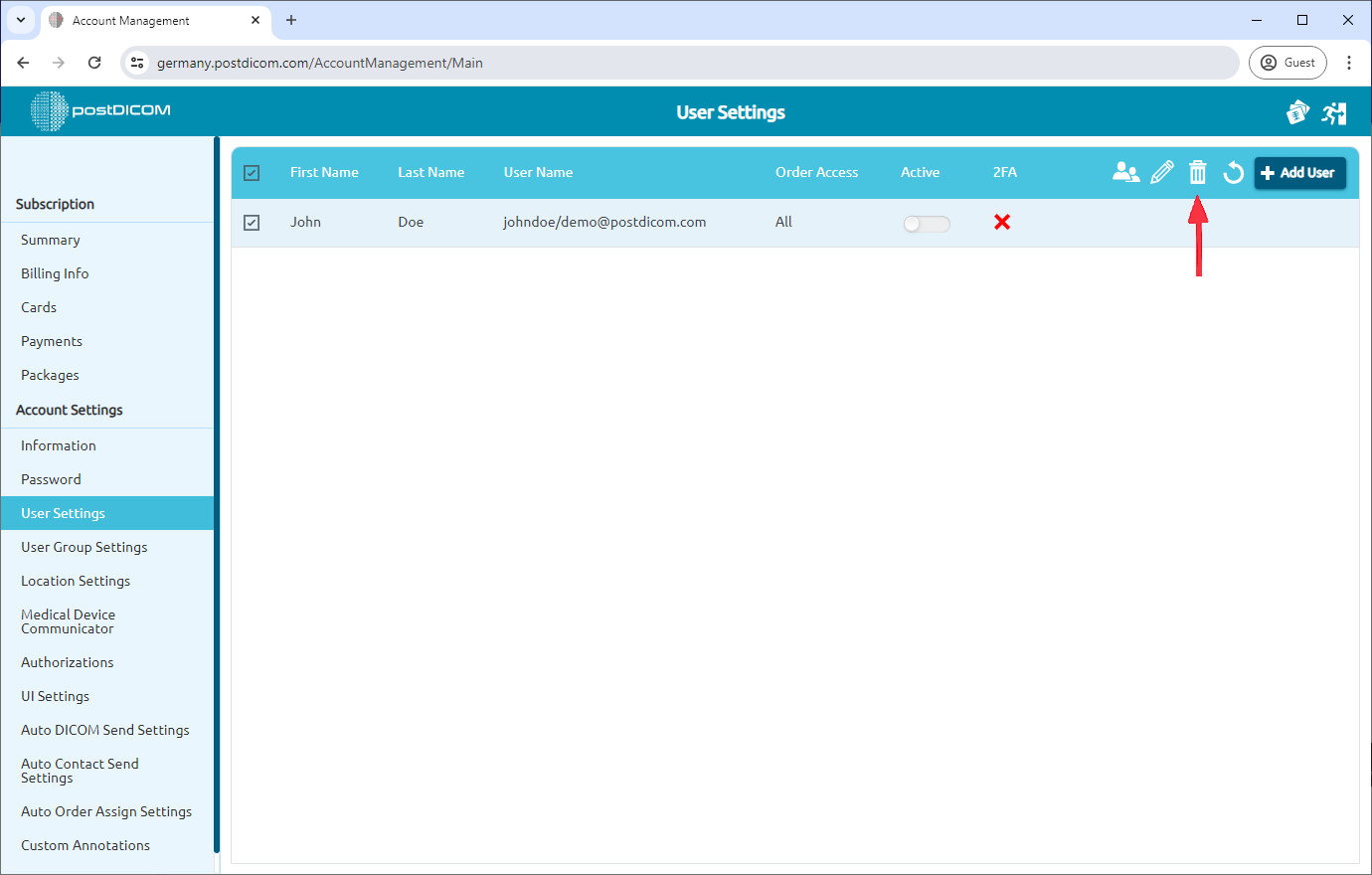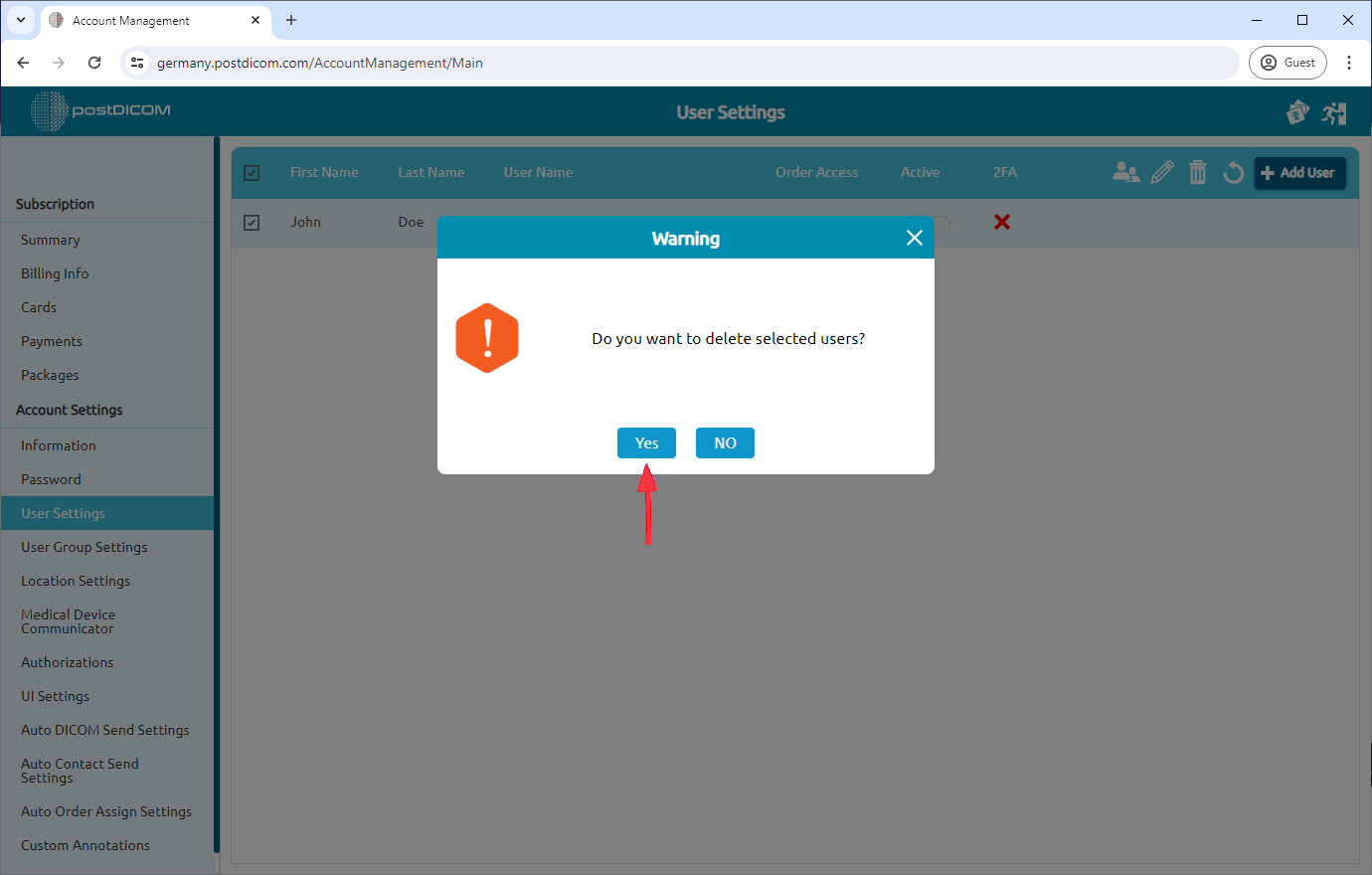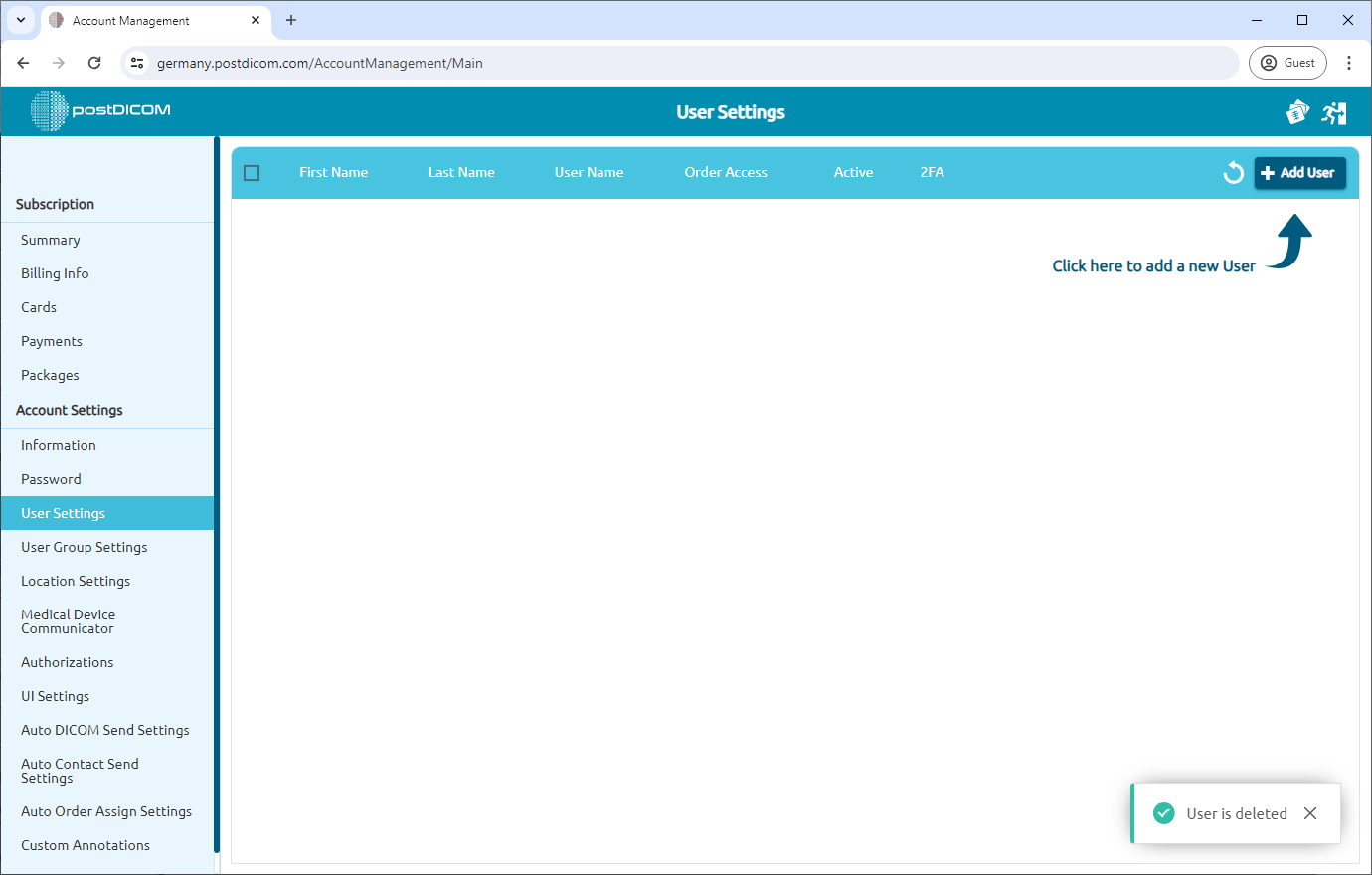After login, select "Account Management" and click on "Open".
Click on the “User Settings” item on the left side of the page.
After clicking, the “User Settings” page will be opened. You will see all the sub-users in your account with first name, last name, user name, type, and active/passive information.
You can add a sub-user by clicking the “Add User” button on the upper right side of the page.
You will see the "Create New User" form. Here, you can enter the details of the user that you want to give access to view images in your PostDICOM account.
You can give a default authorization to user. To do that click the dropdown menu next to "Authorizations".
Assign authorizations by clicking the checkboxes next to the desired options. To customize the user authorizations, click the "Customize" icon.
You can customize user authorization by selecting the checkboxes next to each permission. Users gain permissions when you select the checkbox. Once finished, click the "Save" button.
By default created user can access all of the images in your PostDICOM account. You can limit the user access by setting the "Order Access" button. If the Order Access is "Assigned", user can only access the images that are assigned to them.
After you have filled out the form with the necessary information click the "Create" button.
The newly created user will be shown on the Users list.
On the User Settings list, user access to the account can be suspended by deactivating the user. When you create the user, it will be inactive status and displayed in blue color. In order to deactivate it, click on the active/inactive icon. It will turn into white color.
In order to delete the user, select the user you want to delete by clicking the checkbox on the left side of the Users. If you want to delete all users, click on the checkbox on the left side of the header.
After selecting the users to be deleted, click on the Delete icon on the upper right side of the header.
Once you have clicked on the Delete icon, a confirmation message box will be shown. Click on “Yes” to confirm that you want to delete the selected user. If you don’t want to delete them, click on “No”.
After clicking on “Yes”, the selected user will be deleted and the following message will be shown on the lower right side of the page.