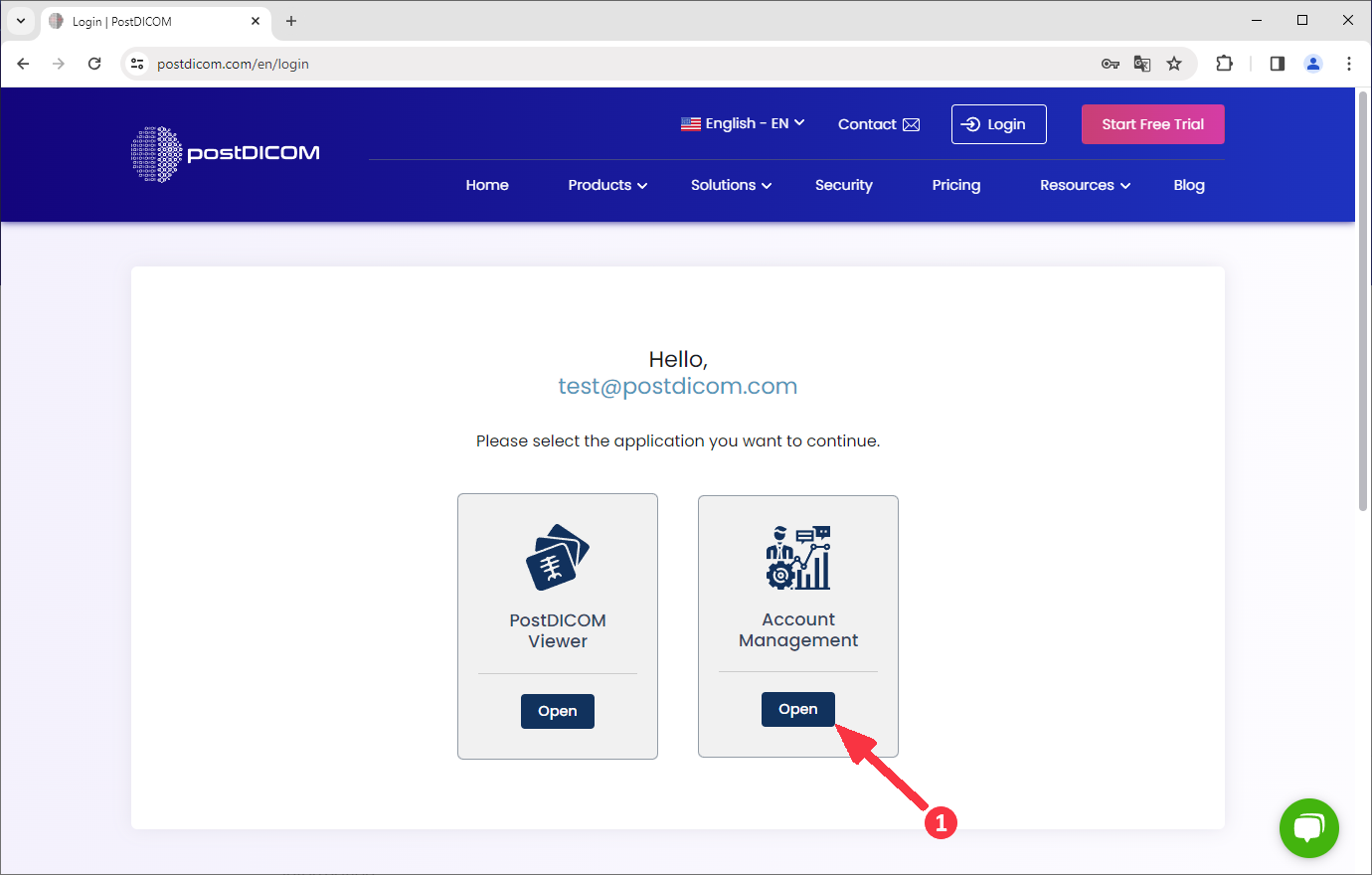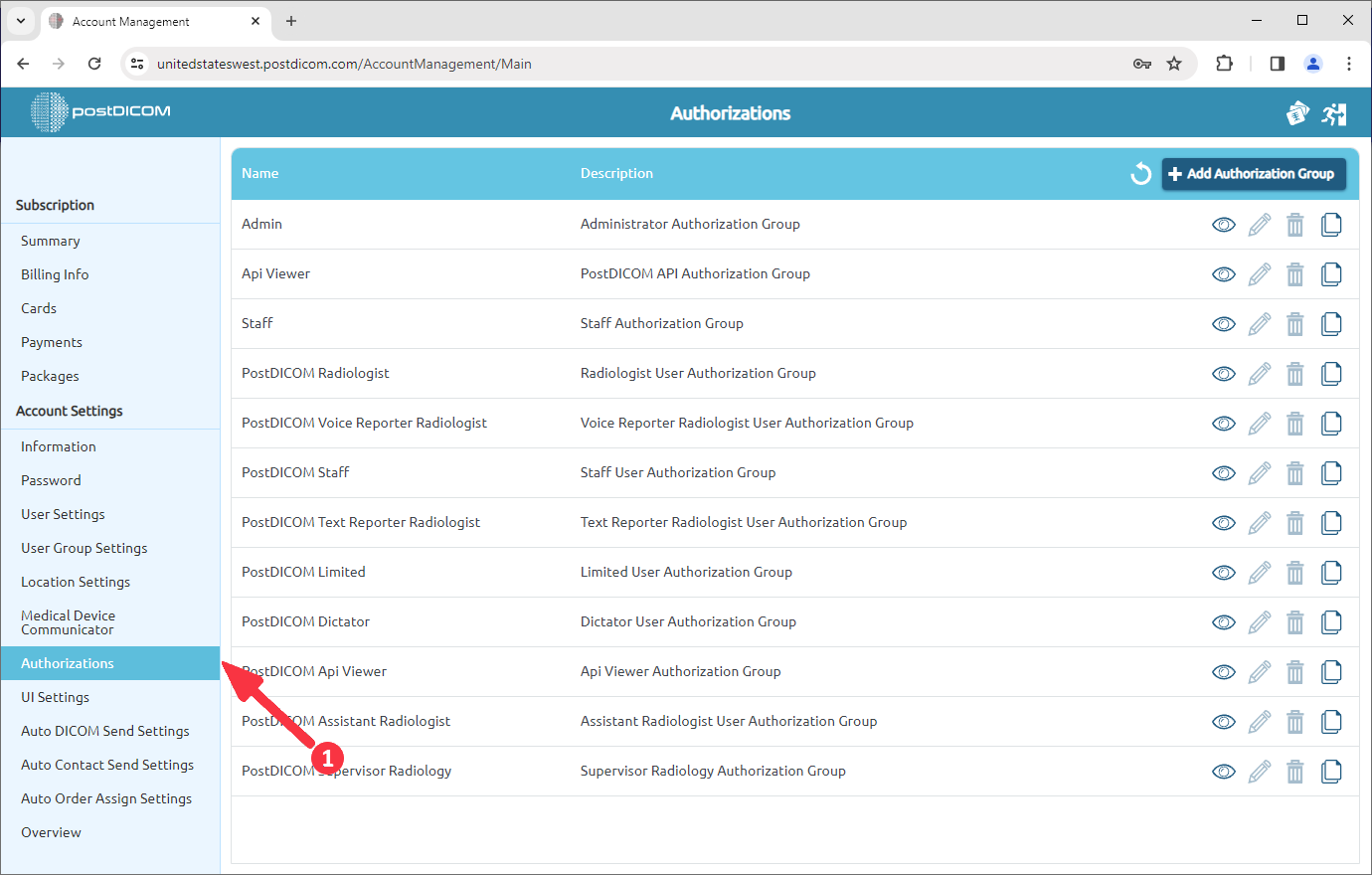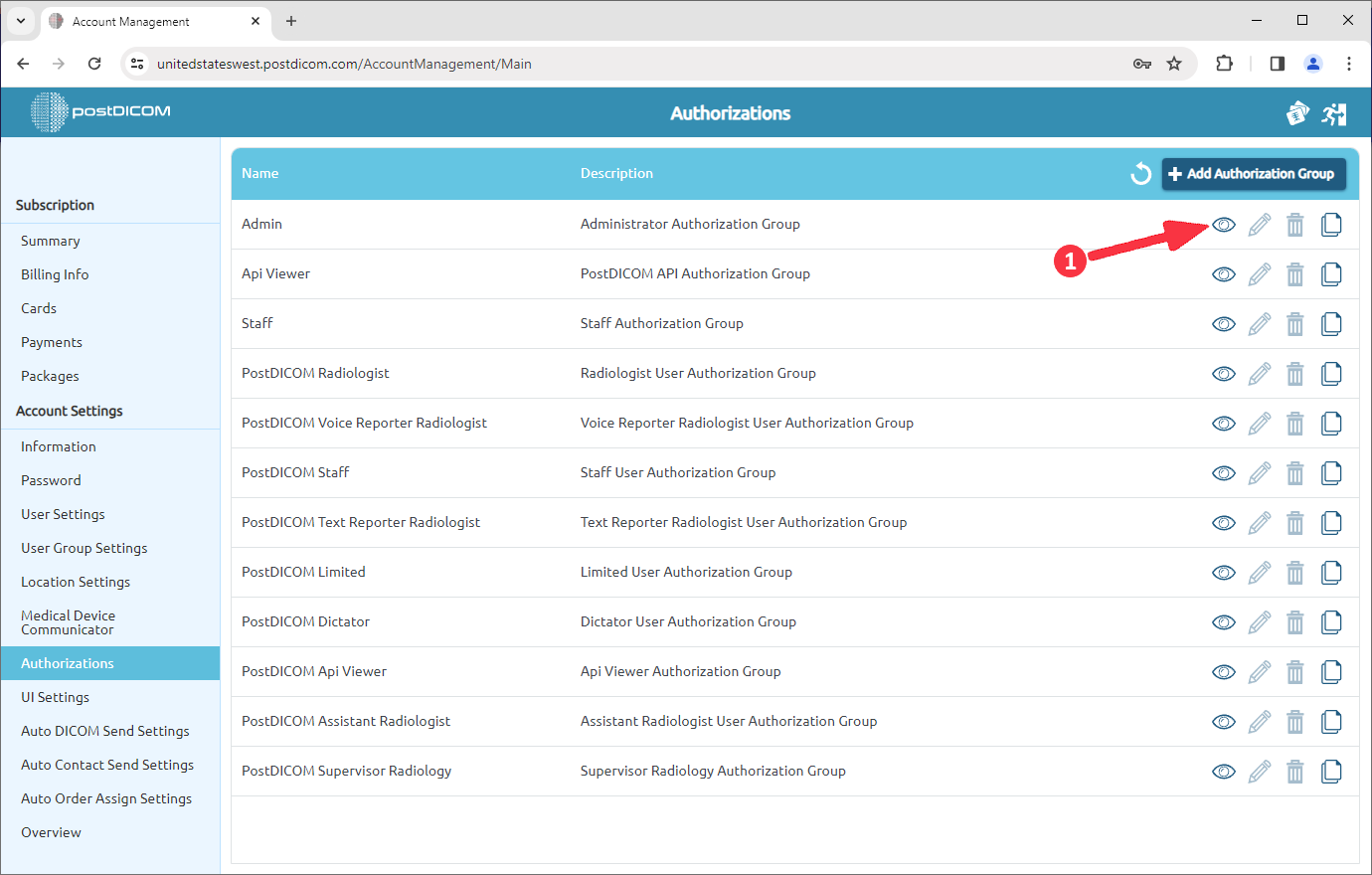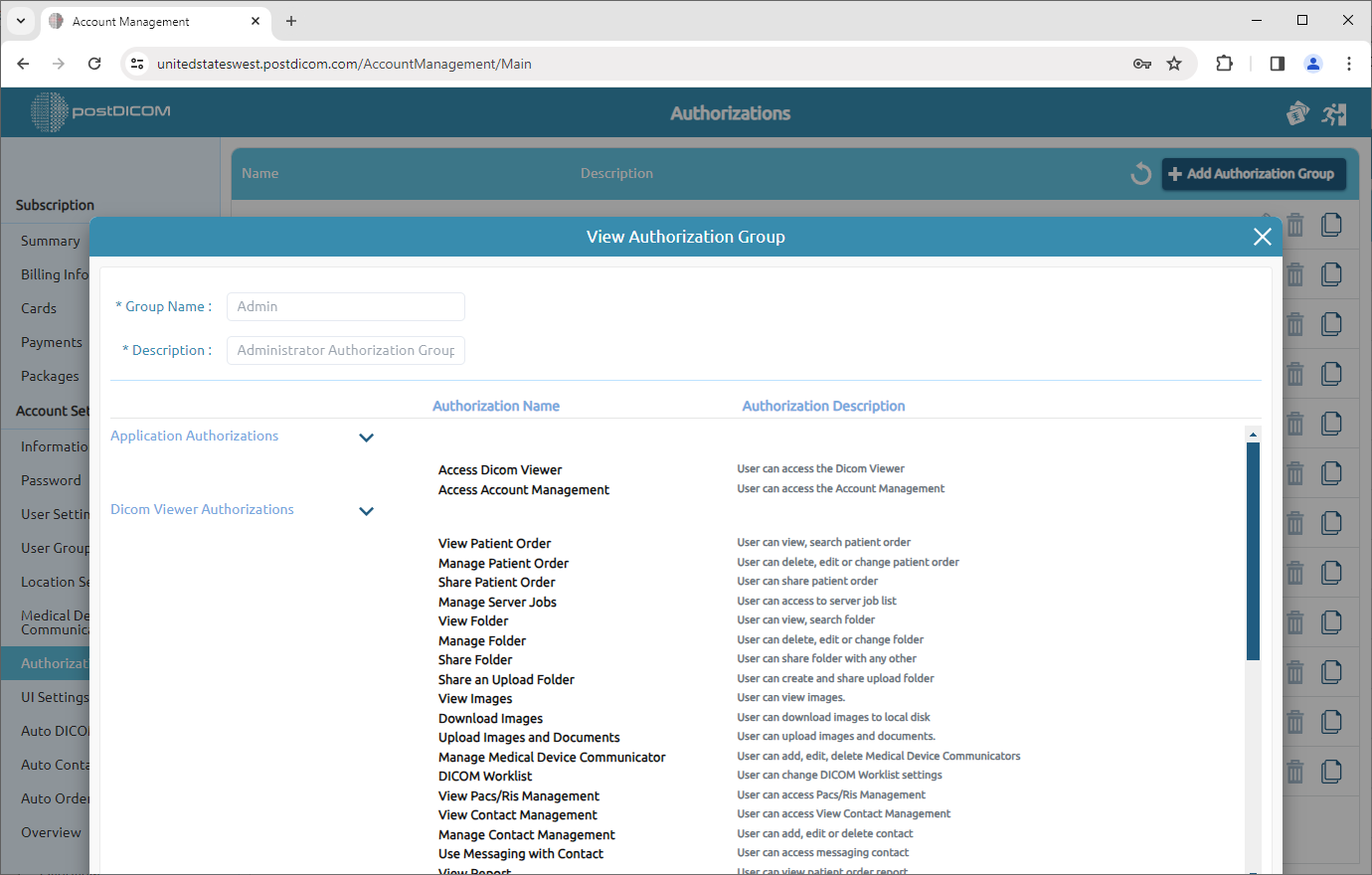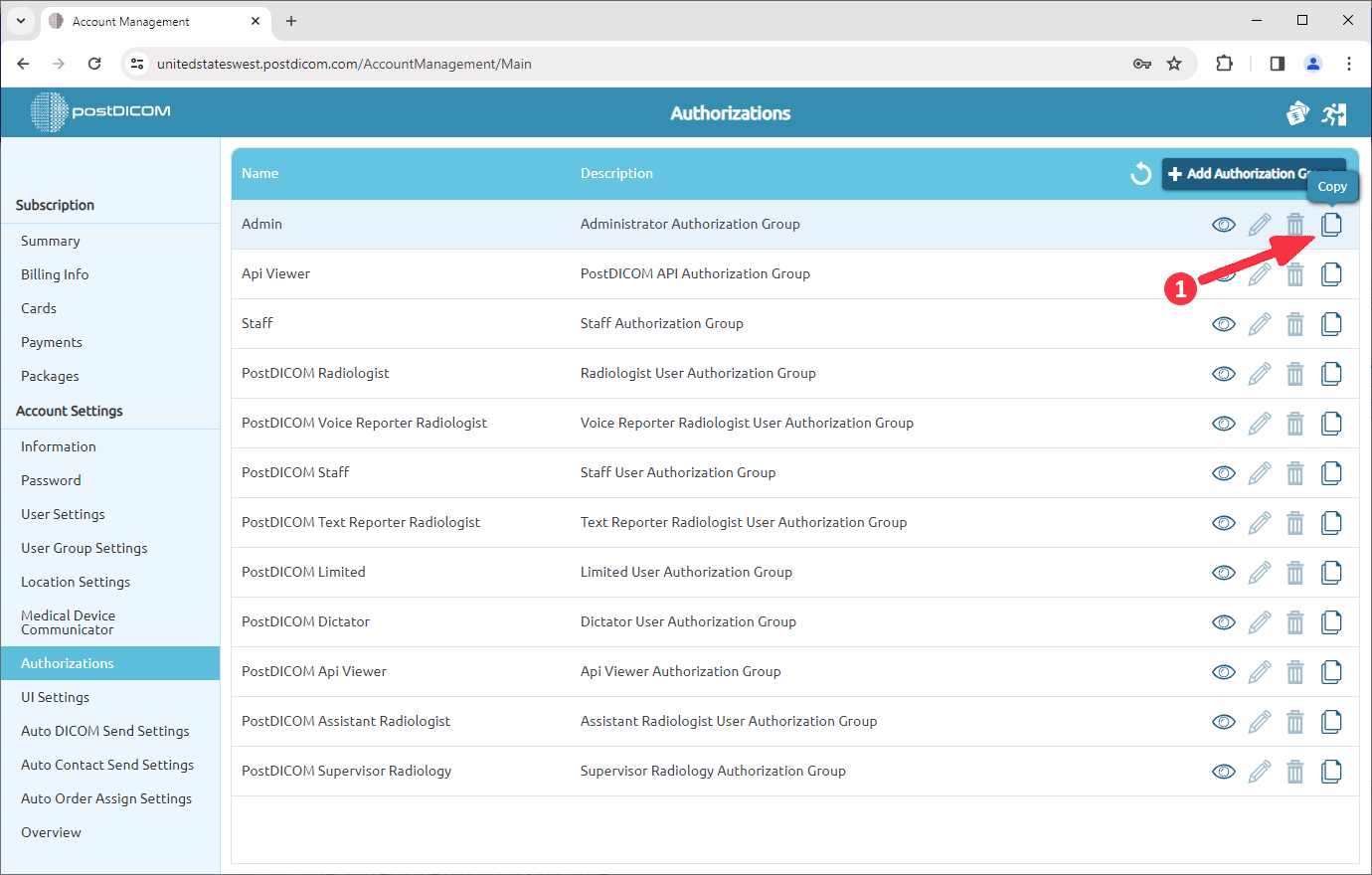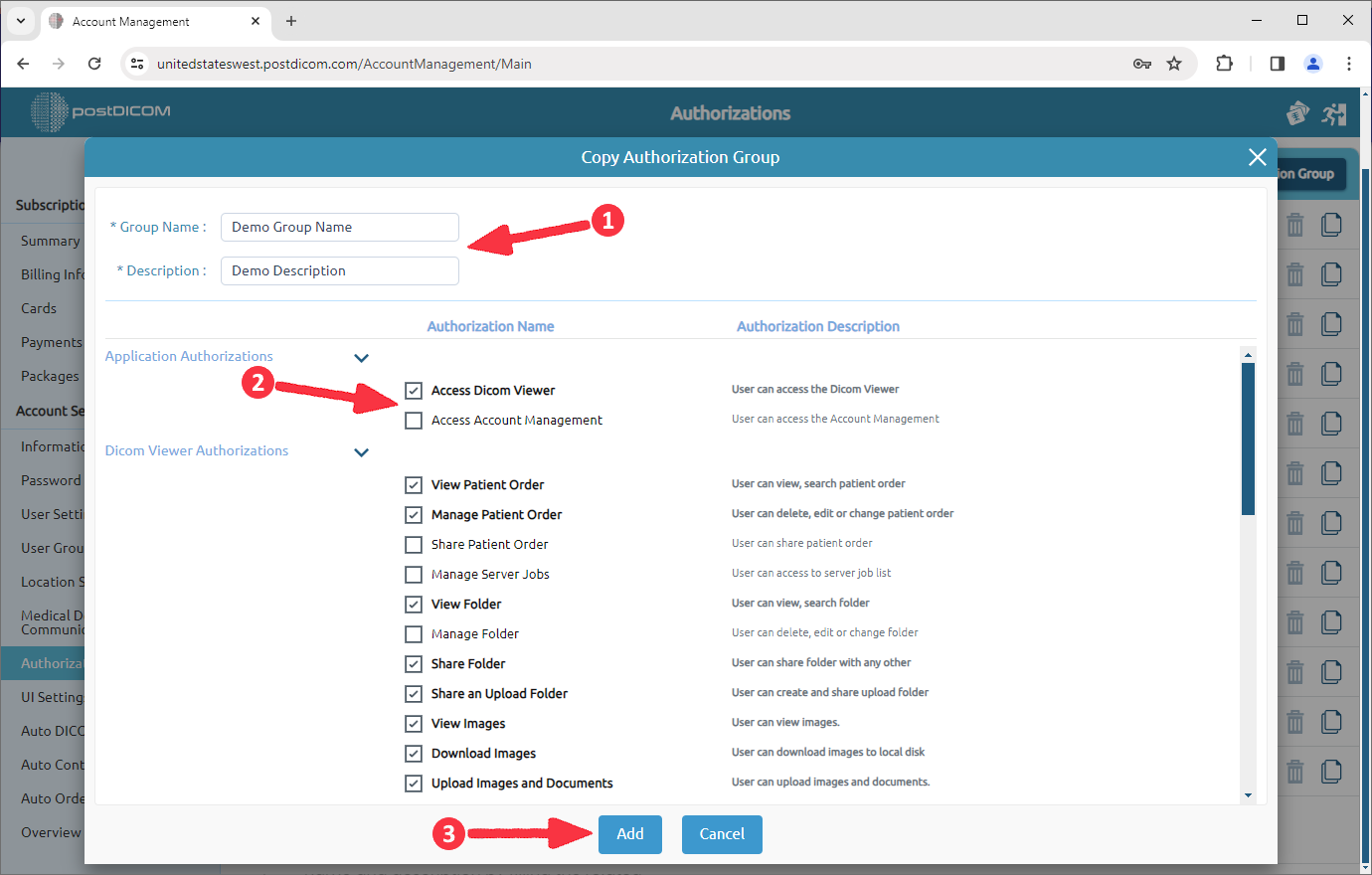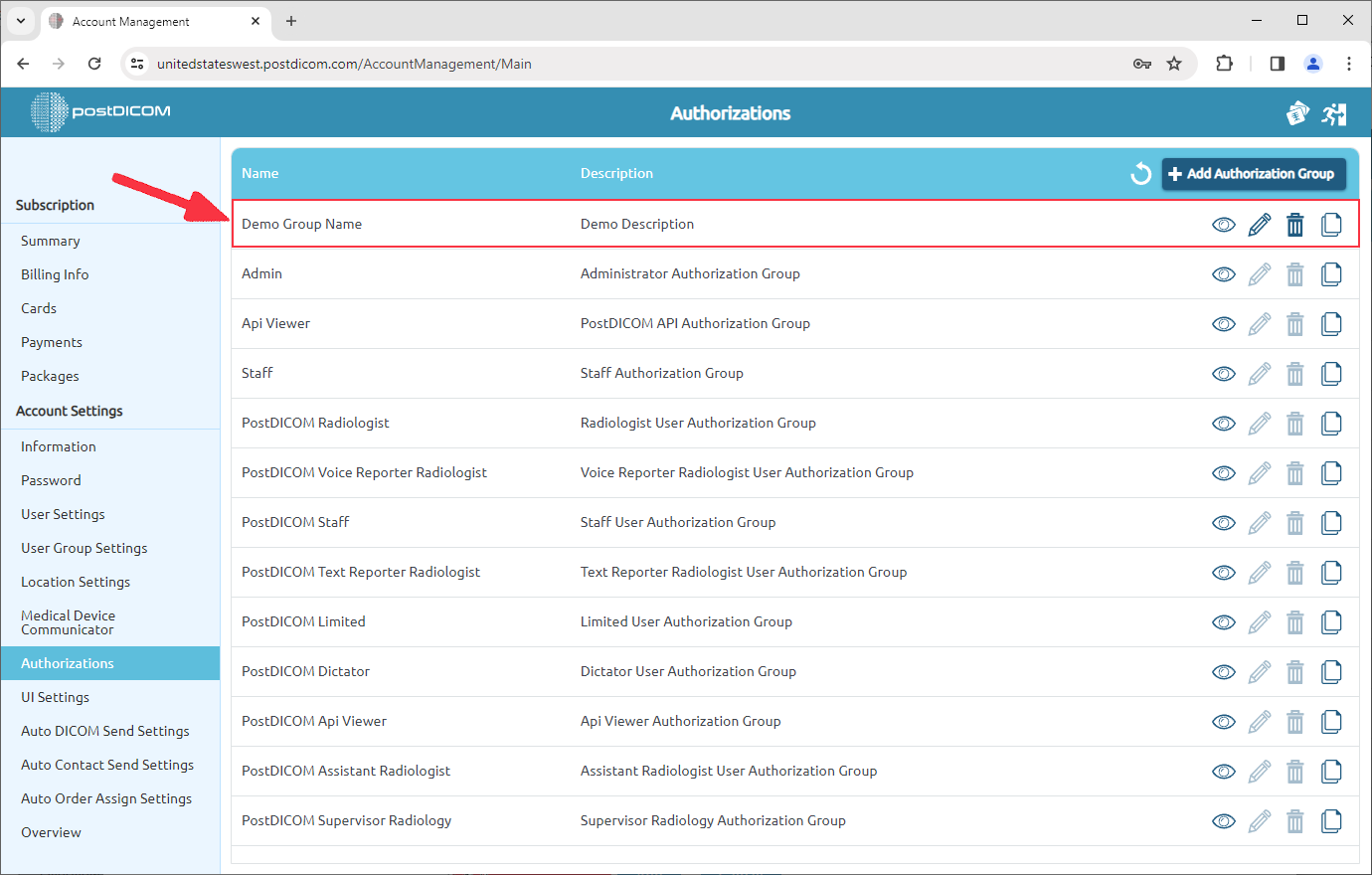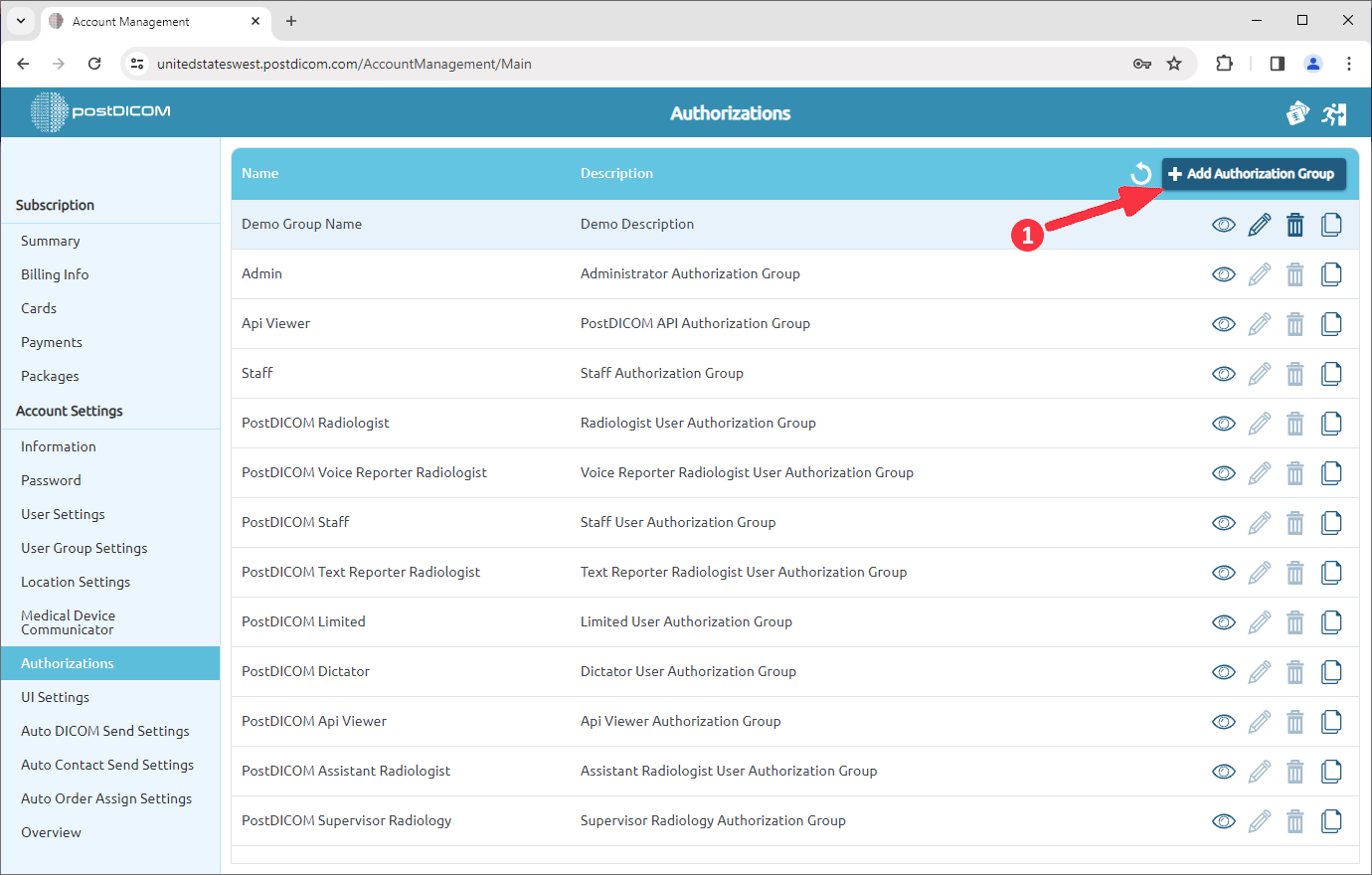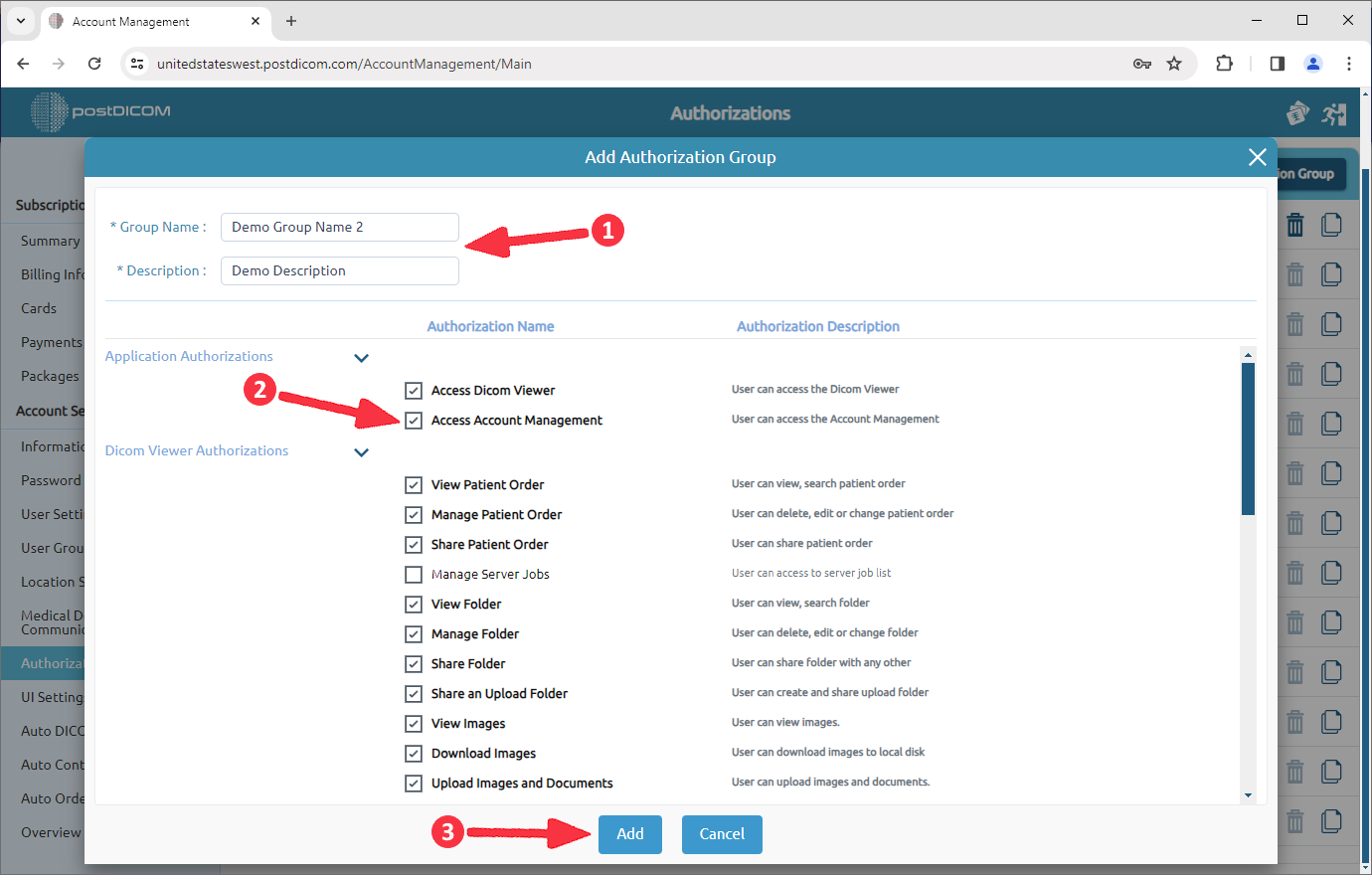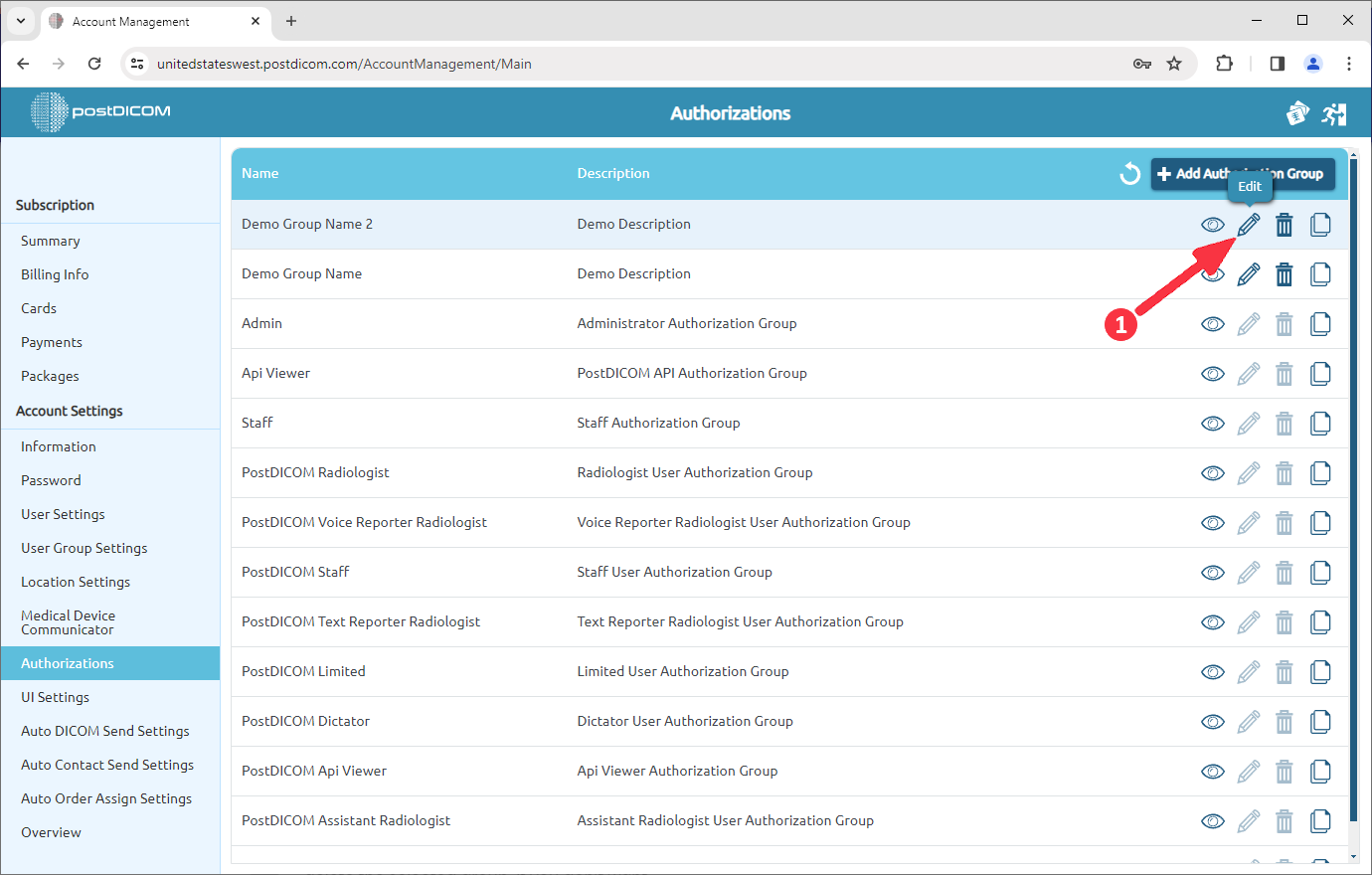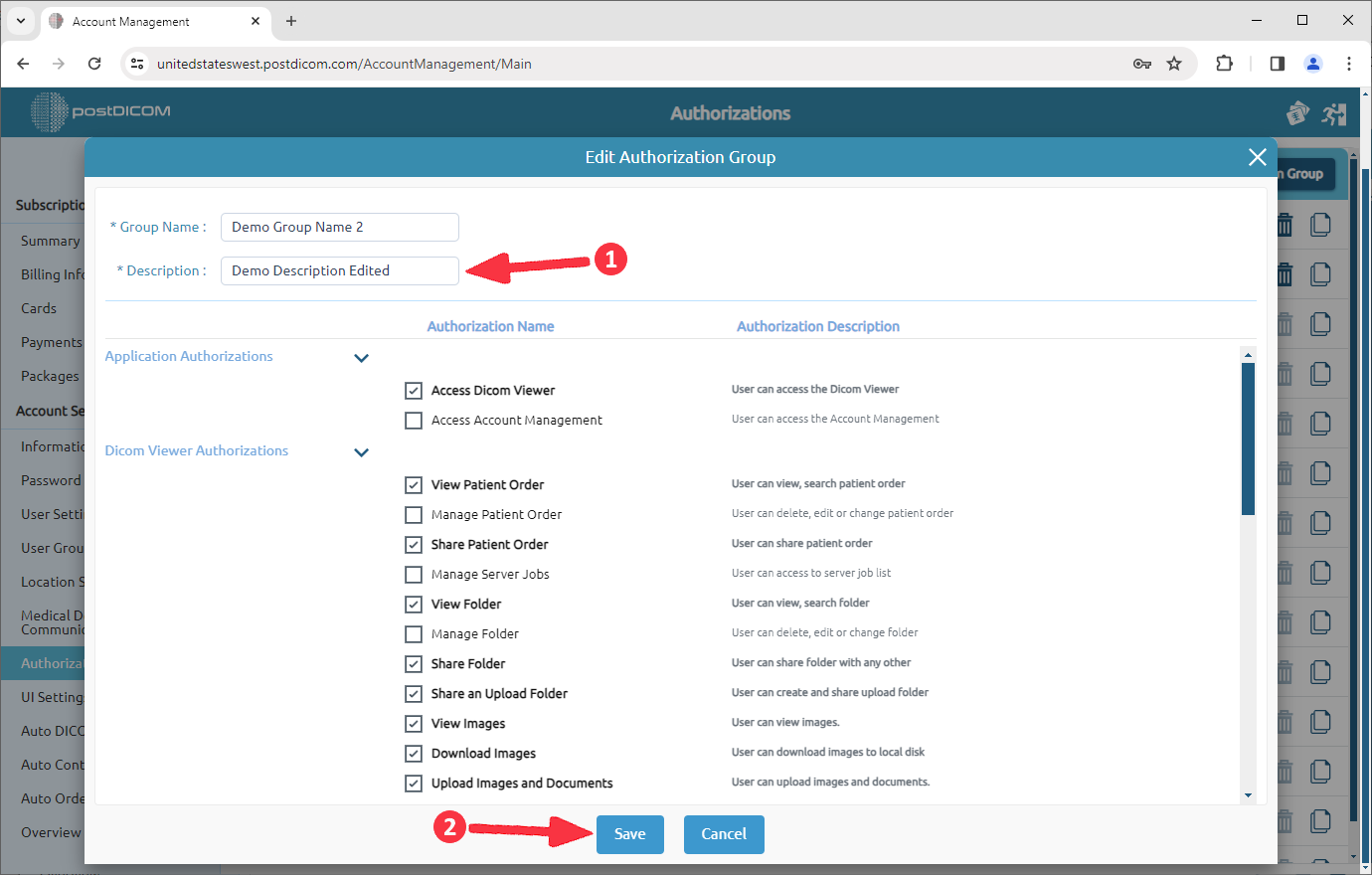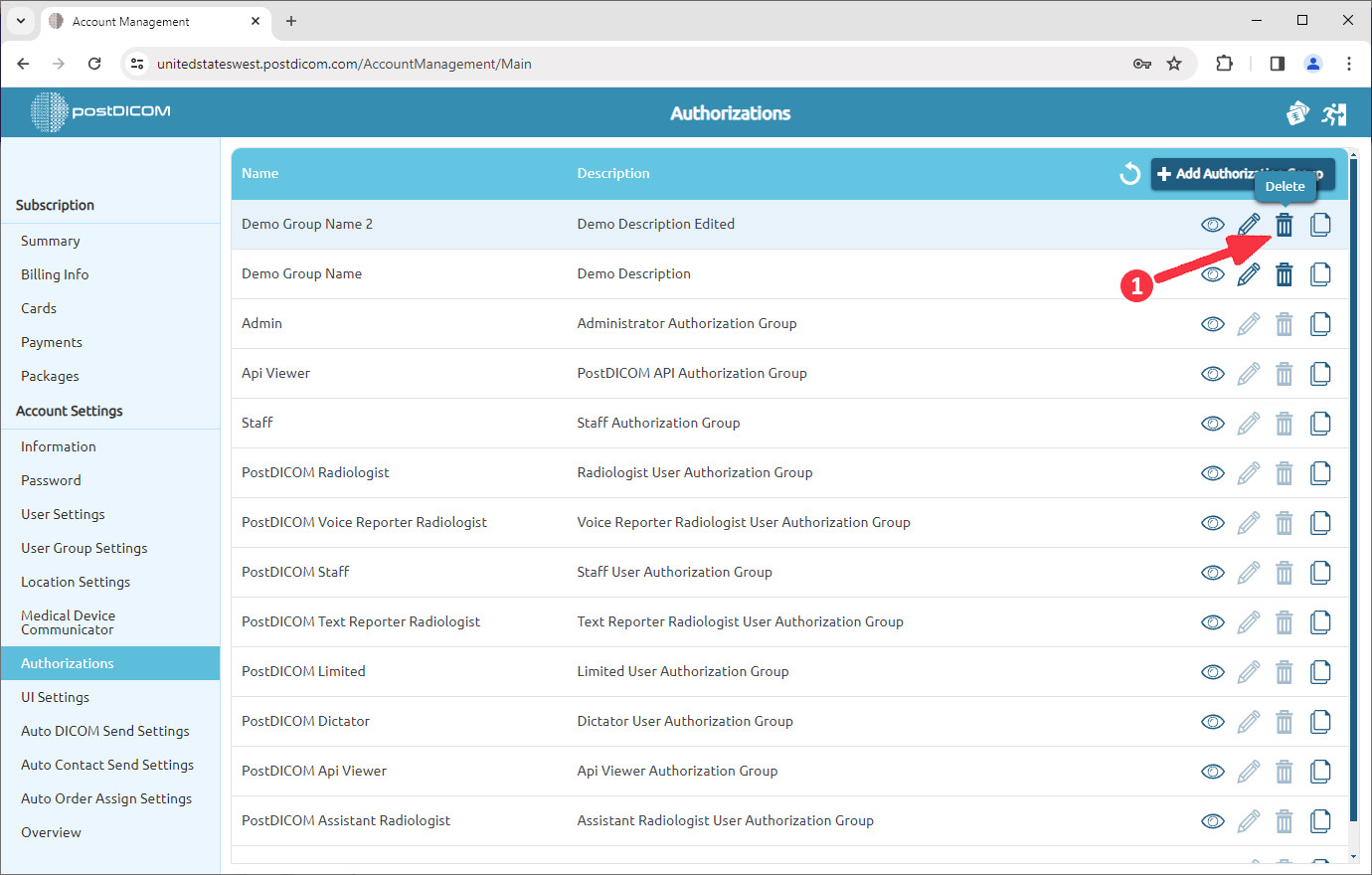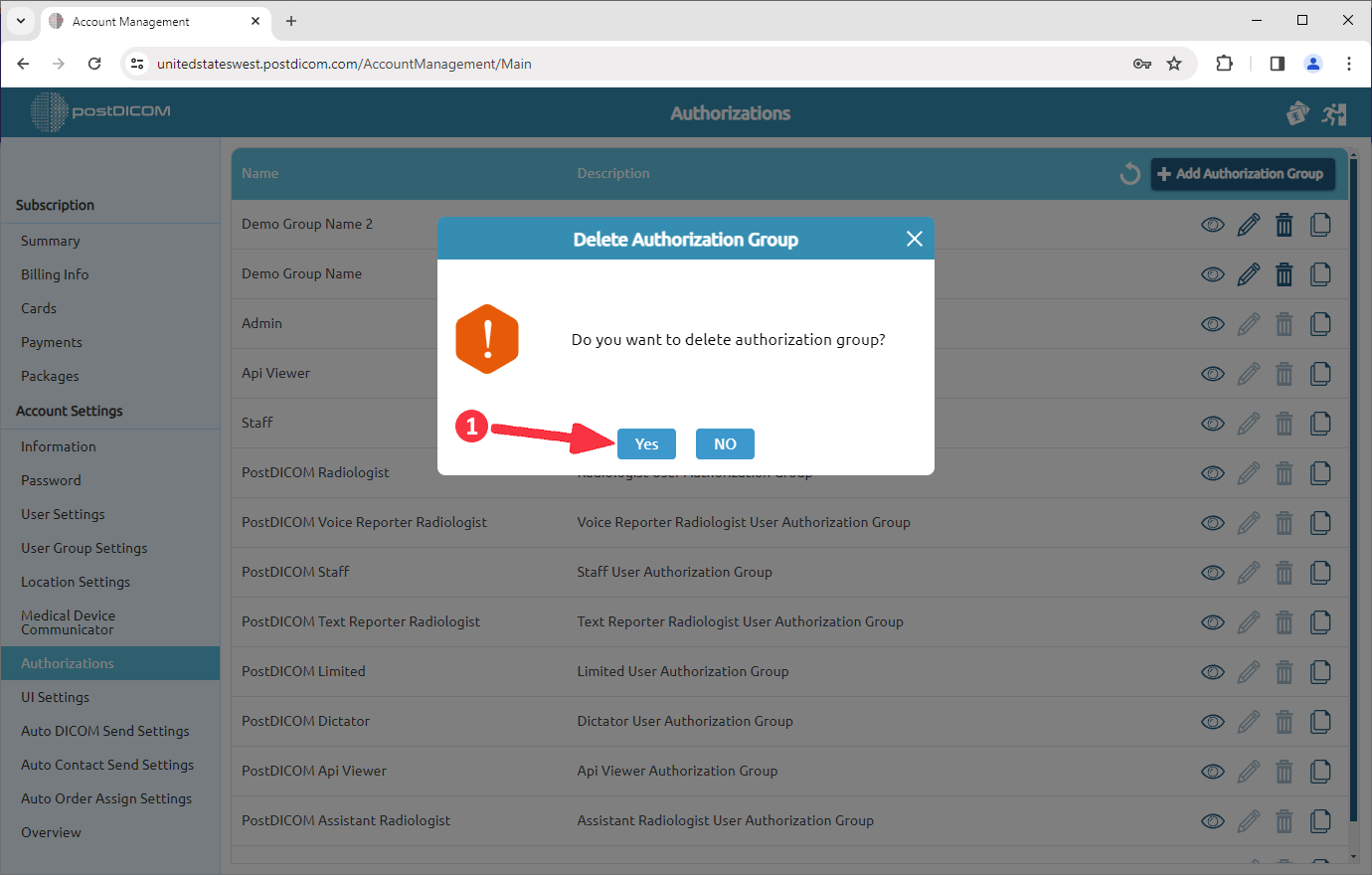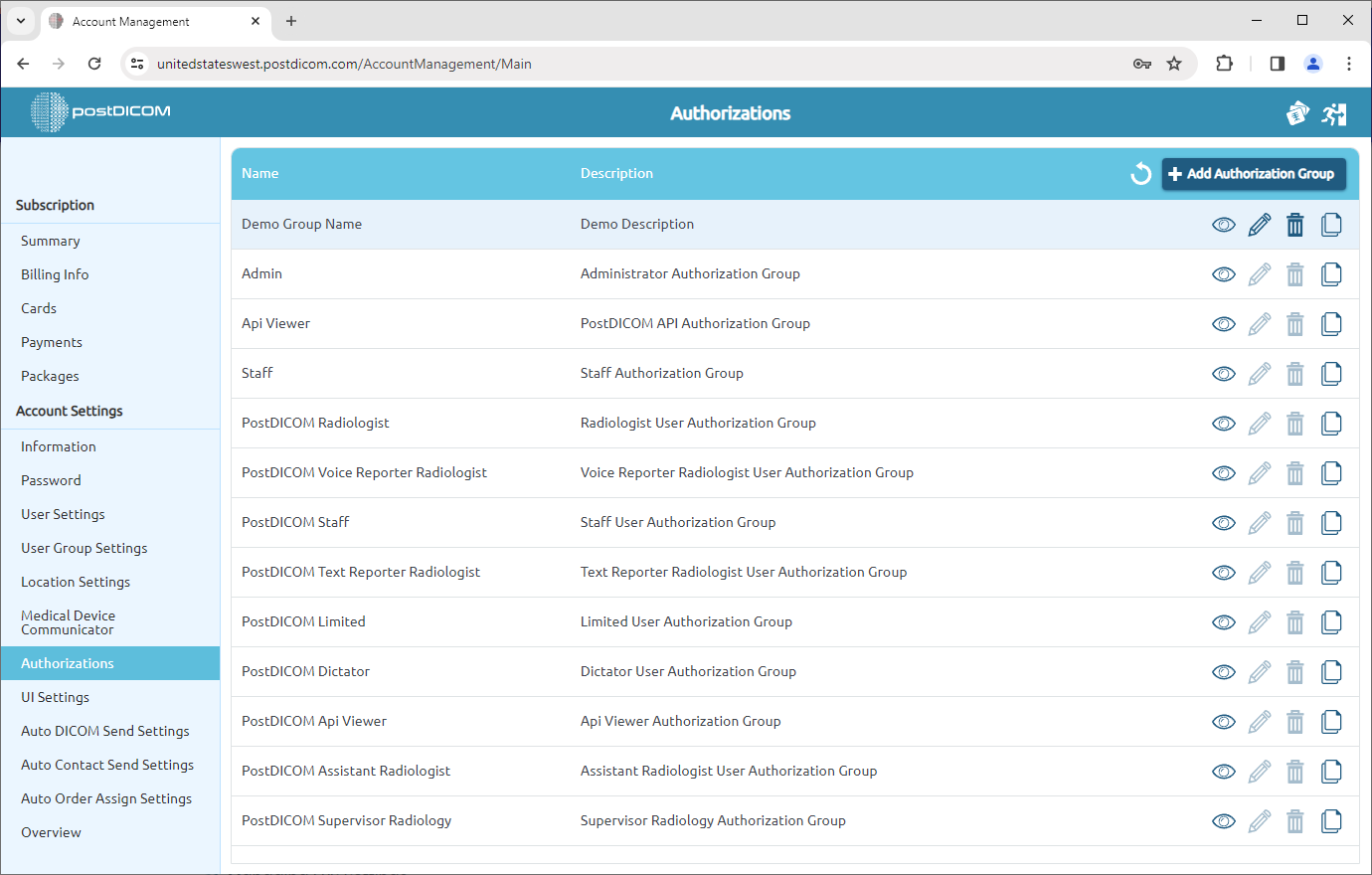After login, select "Account Management" and click on "Open".
Click on the “Authorization” item on the left side of the page.
Once you have clicked, you will see default authorization groups in your account with name and description information. If you want to view group details of an authorization group, click on the “View” icon on the right side of it.
After clicking, you will see all the authorization groups with their contents.
Because they are default groups, you can not edit or delete them. But you can copy a group, edit as you want and save it as a different group. Click on the “Copy” icon on the right side of the group to copy it.
After clicking, the “Copy Authorization Group” form will be opened. You can add a group name and description by filling in the related blanks and edit the contents of authorization groups. You can add/remove an authorization by ticking on the checkbox.
After you edit the group, click on the “Add” button to save changes.
Edited authorization group will be added to the group list.
You can create a new authorization group by clicking the “Add Authorization Group” item on the upper right side of the field.
After clicking, the “Add Authorization Group” form will be opened. You can add a group name and description by filling in the related blanks and edit the contents of authorization groups. You can add/remove an authorization by ticking on the checkbox.
After you edit the group, click on the “Add” button to save changes. The new authorization group will be added to the list.
You can edit a group by clicking the “Edit” icon on the right side of it.
After editing, click on the “Save” button to save changes.
You can delete a group by clicking the “Delete” icon on the right side of it.
After clicking, a message box will be shown. Click on “Yes” to confirm that you want to delete the selected group. If you don’t want to delete it, click on “No”.
Once you have clicked to “Yes”, selected group will be deleted and the remaining groups will be shown in the list.